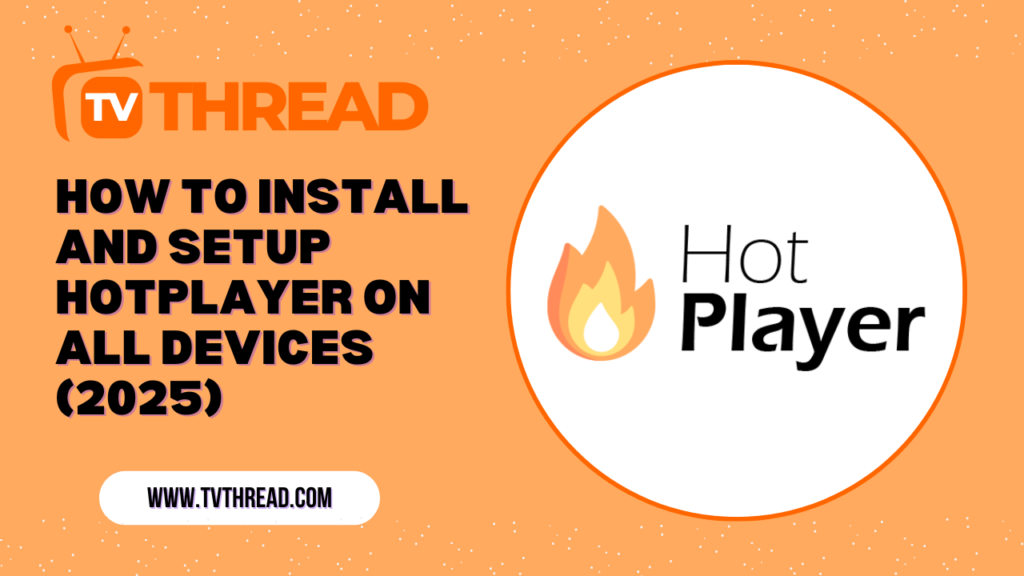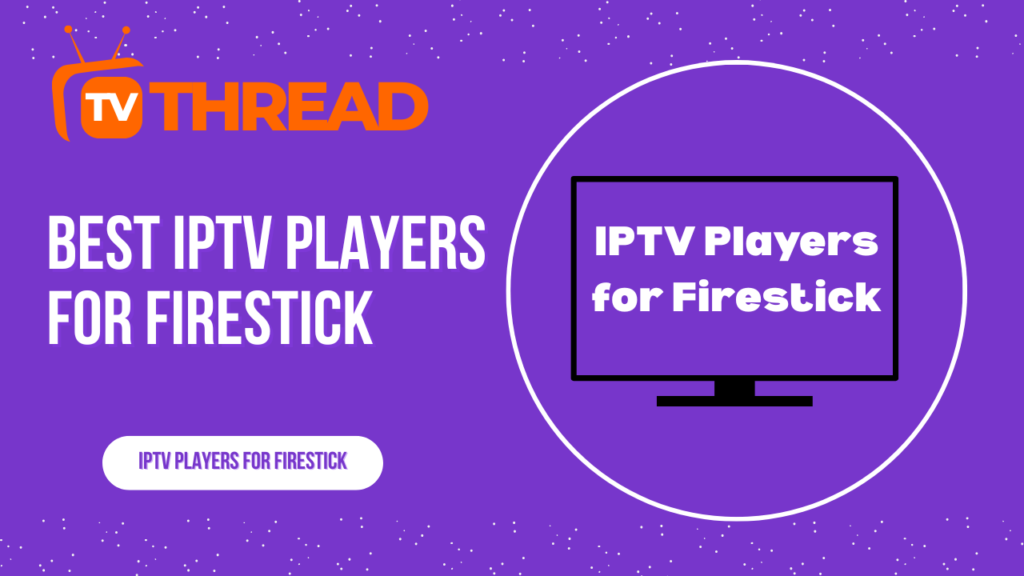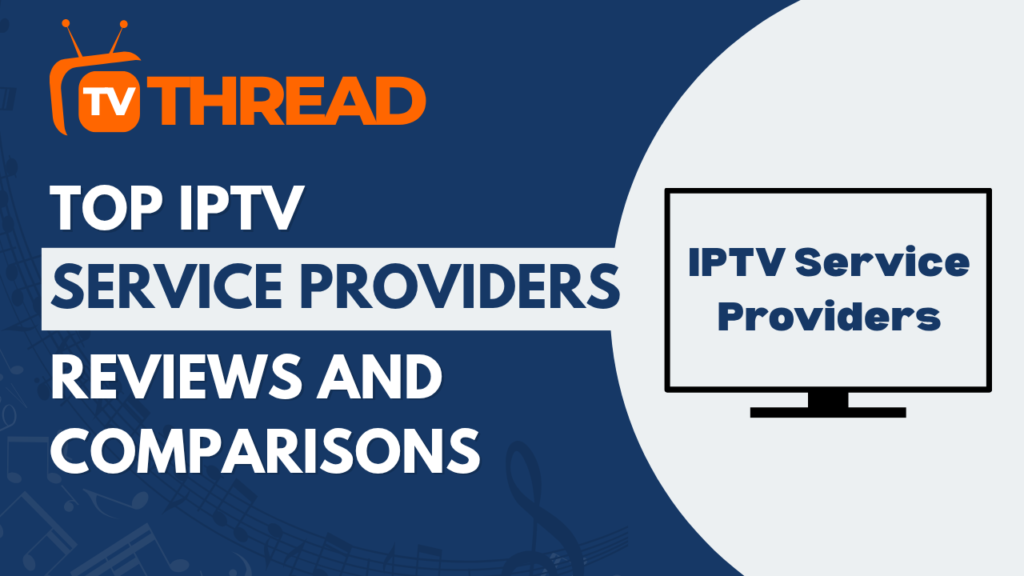Are you looking for a versatile media player that can handle all your streaming needs? Look no further than Hotplayer! This comprehensive guide will walk you through everything you need to know about installing and setting up Hotplayer on every device you own. Whether you’re streaming IPTV content, watching live TV, or enjoying on-demand videos, we’ve got you covered with step-by-step instructions that anyone can follow.
What is Hotplayer?
Hotplayer is the ultimate video player that supports M3U and M3U8 playlist links, making it perfect for streaming various types of content. This powerful application has gained popularity among users who want a reliable solution for accessing live TV channels, movies, and series through IPTV services.
The beauty of Hotplayer lies in its versatility and compatibility across multiple platforms. You can download Hotplayer now from the Roku Store, LG TV Store, Samsung TV Store, and Google Play Store, ensuring that no matter what device you’re using, there’s likely a version available for you.
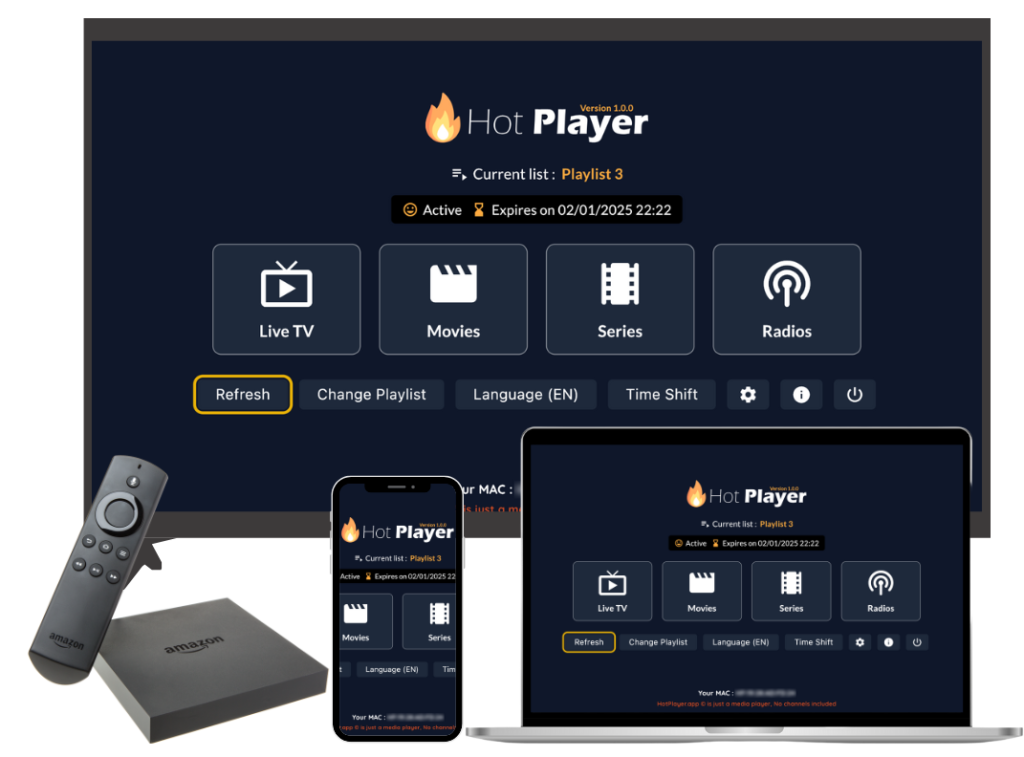
Supported Devices and Platforms
Before diving into the installation process, let’s look at the wide range of devices that support Hotplayer:
Mobile Devices:
- Android smartphones and tablets
- iOS devices (iPhone and iPad)
Computers:
- Windows PC
- Mac computers
Smart TVs:
- Samsung Smart TV
- LG Smart TV
- Android TV
Streaming Devices:
- Roku
- Amazon Fire TV Stick
- Apple TV
Other Platforms:
- Android TV boxes
- Various IPTV-compatible devices

How to Install Hotplayer on Android Devices
Installing Hot player on your Android device is straightforward and can be done through multiple methods.
Method 1: Google Play Store Installation
- Open Google Play Store on your Android device
- Search for “Hotplayer” in the search bar
- Select the official Hot player app from the search results
- Tap “Install” to begin the download process
- Wait for the installation to complete automatically
- Launch the app once installation is finished
Method 2: APK Installation (Alternative Method)
If you can’t find Hot player in your region’s Play Store, you can install it via APK:
- Enable “Unknown Sources” in your device settings
- Download the Hotplayer APK from a trusted source
- Locate the downloaded file in your device’s file manager
- Tap the APK file to begin installation
- Follow the on-screen prompts to complete the process
- Open the app after successful installation
Installing Hotplayer on iOS Devices (iPhone/iPad)
Hot player is available on the App Store, making installation simple for iOS users.
Step-by-Step iOS Installation:
- Open the App Store on your iPhone or iPad
- Search for “Hot Player” using the search function
- Locate the official Hot Player app in the results
- Tap “Get” to download and install the application
- Authenticate with Face ID, Touch ID, or your Apple ID password
- Wait for the download and installation to complete
- Find the app on your home screen and tap to launch
Setting Up Hotplayer on Windows PC
Windows users can enjoy Hot player through the Microsoft Store, making it easily accessible.
Windows Installation Process:
- Open Microsoft Store on your Windows computer
- Search for “Hot Player” in the store
- Click on the Hot Player application from the results
- Click “Install” to begin the download
- Allow the installation to complete automatically
- Launch the application from your Start Menu or desktop
Alternative Windows Setup:
If you prefer downloading directly from the official website:
- Visit the official Hotplayer website
- Navigate to the downloads section
- Select the Windows version
- Download and run the installer
- Follow the installation wizard
- Complete the setup process
Installing Hotplayer on Mac Computers
Mac users can access Hot player through various installation methods.
Mac Installation Steps:
- Visit the official Hotplayer website
- Look for the macOS download option
- Download the Mac installer file
- Open the downloaded .dmg file
- Drag Hot player to your Applications folder
- Launch the application from Applications or Launchpad
Smart TV Installation Guide
Smart TV installation varies depending on your TV brand, but the process is generally similar across platforms.
Samsung Smart TV Setup:
- Press the Home button on your Samsung TV remote
- Navigate to the Samsung App Store
- Search for “Hotplayer” using the on-screen keyboard
- Select the Hot player application
- Click “Install” and wait for completion
- Launch the app from your TV’s app menu
LG Smart TV Installation:
- Access the LG Content Store from your TV’s home screen
- Use the search function to find “Hot player”
- Select the official Hot player app
- Click “Install” to download the application
- Open the app once installation is complete
Android TV Setup:
- Open the Google Play Store on your Android TV. or you can download it as an apk here.
- Search for “Hotplayer” using your remote or voice command
- Select the application from the search results
- Install the app and wait for completion
- Access Hot player from your TV’s app drawer
Roku Device Installation
Setting up Hot player on Roku requires accessing the Roku Channel Store.
Roku Installation Steps:
- Navigate to the Roku home screen
- Select “Streaming Channels“ from the menu
- Choose “Search Channels”
- Type “Hotplayer” using your remote
- Select the Hot player channel
- Click “Add Channel” to install
- Return to home screen to access the app
Amazon Fire TV Stick Setup
Fire TV Stick users can install Hot player through the Amazon Appstore or by sideloading or by downloader code: 395800
Fire TV Installation Process:
- Go to the Amazon Appstore on your Fire TV
- Search for “Hotplayer” in the search bar
- Select the application from the results
- Click “Get” to download and install
- Open the app from your Apps & Channels section
Apple TV Installation
Apple TV users can access Hotplayer through the App Store on their device.
Apple TV Setup:
- Open the App Store on your Apple TV
- Search for “Hot Player” using Siri or the search function
- Select the Hot Player app
- Download and install the application
- Launch the app from your Apple TV home screen
Initial Configuration and Setup
Once you’ve successfully installed Hotplayer on your device, you’ll need to configure it properly to start streaming your content.
Basic Configuration Steps:
- Launch Hotplayer on your device
- Accept the terms and conditions if prompted
- Navigate to Settings within the app
- Choose your preferred playback quality settings
- Configure audio and subtitle preferences
- Set up parental controls if needed
Adding Your Content Sources
Hotplayer app supports all kinds of M3u content and XtreamCode Servers, giving you flexibility in how you add your streaming sources.
For M3U Playlist Setup:
- Open Hotplayer and go to Settings
- Select “Add Playlist” or similar option
- Choose “M3U Playlist” from the menu
- Paste your M3U link provided by your IPTV service
- Save the configuration and wait for channels to load
For Xtream Codes API:
- Access the Settings menu in Hotplayer
- Choose “Xtream Codes” or “API” option
- Enter your username provided by your IPTV service
- Input your password for the service
- Add the server URL as specified by your provider
- Test the connection and save settings
Activation and Pricing Information
Hotplayer can be activated after a one-time fee of 14$ for each TV/device, or 5.5$ for 1 year. The application offers flexible pricing options to suit different user needs.
Activation Process:
- Complete the installation on your device
- Launch Hotplayer for the first time
- Note the device ID or activation code displayed
- Visit the official activation website
- Enter your device information and payment details
- Complete the activation process
- Restart the app to access full features
Troubleshooting Common Installation Issues
Sometimes you might encounter issues during installation. Here are solutions to common problems:
App Not Available in Your Region:
- Use a VPN to change your location temporarily
- Download the APK file from trusted sources (Android only)
- Contact Hotplayer support for region-specific solutions
Installation Fails on Smart TV:
- Clear your TV’s cache and try again
- Check for TV software updates
- Ensure sufficient storage space is available
- Reset your TV’s app store and retry
Connectivity Issues:
- Verify your internet connection is stable
- Check firewall settings that might block the app
- Try installing during off-peak hours
- Contact your ISP if problems persist
Advanced Setup Tips and Optimization
To get the most out of your Hotplayer installation, consider these optimization tips:
Performance Enhancement:
- Close unnecessary background apps before streaming
- Use wired internet connection when possible for better stability
- Adjust video quality based on your internet speed
- Clear app cache regularly to maintain smooth performance
Security Considerations:
- Only download from official sources to avoid malware
- Keep the app updated to the latest version
- Use strong passwords for your IPTV accounts
- Enable two-factor authentication when available
Key Takeaways
- Hotplayer is compatible with virtually all modern devices and platforms
- Installation process varies by device but generally involves accessing the respective app store
- The app supports both M3U playlists and Xtream Codes API for maximum flexibility
- Activation requires a one-time or yearly fee depending on your chosen plan
- Proper configuration is essential for optimal streaming experience
- Regular updates and maintenance ensure smooth operation
Frequently Asked Questions
Q: Is Hotplayer free to use? A: While you can download Hotplayer for free, activation requires a fee to unlock full functionality. Hot Player offers a complete streaming solution with a generous one-month trial period.
Q: Can I use Hotplayer on multiple devices? A: Yes, but each device requires separate activation and payment.
Q: What content formats does Hotplayer support? A: Hotplayer supports M3U and M3U8 playlist formats, as well as Xtream Codes API connections.
Q: Do I need technical knowledge to set up Hotplayer? A: No, the installation and setup process is designed to be user-friendly, even for beginners.
Q: Can I use Hotplayer without an IPTV service? A: Hotplayer is a pure media player, NO CHANNELS are provided with activation, you have to add your OWN.
Q: What should I do if Hotplayer isn’t working properly? A: Try clearing the app cache, checking your internet connection, updating the app, or contacting customer support.
Q: Is Hotplayer legal to use? A: Hotplayer itself is a legitimate media player application. However, the legality depends on the content sources you choose to use with it.
Conclusion
Installing and setting up Hotplayer across all your devices doesn’t have to be complicated. With this comprehensive guide, you now have all the tools and knowledge needed to get Hotplayer running smoothly on any platform you choose. Remember that while the installation process may vary slightly between devices, the core principles remain the same: download from official sources, follow the step-by-step instructions, and configure your content sources properly.
Whether you’re using Hotplayer on your smartphone, computer, smart TV, or streaming device, the key to success lies in patience and following each step carefully. Take advantage of the trial period to familiarize yourself with the interface and features before committing to a paid activation.
Ready to transform your streaming experience? Start by choosing your primary device and following the appropriate installation guide above. With Hotplayer properly installed and configured, you’ll have access to a world of entertainment at your fingertips.
Contact us if you have any question! or you can check our FAQ page!
Ready to start your IPTV journey? Begin with an iptv free trial today and discover the future of television entertainment.