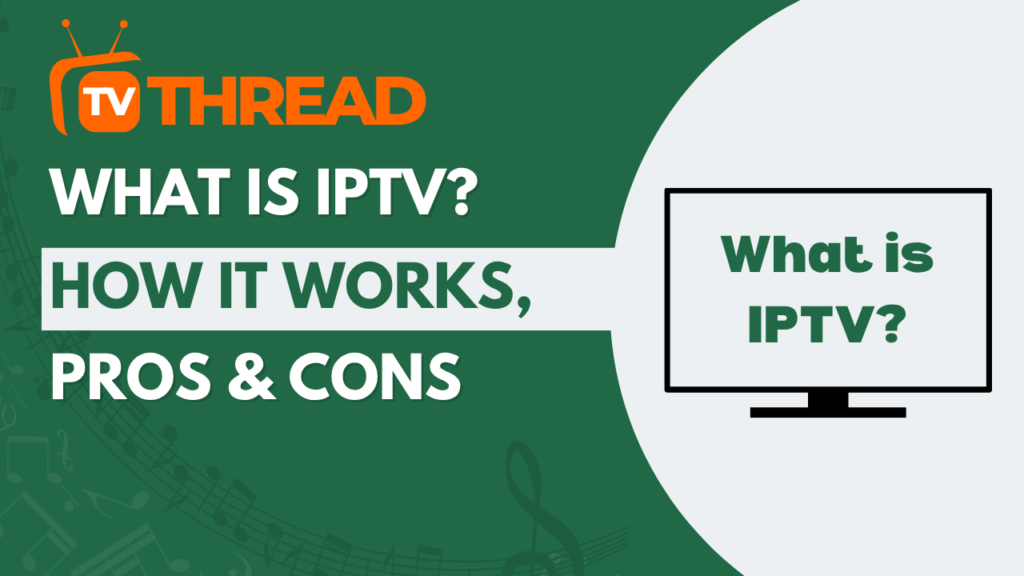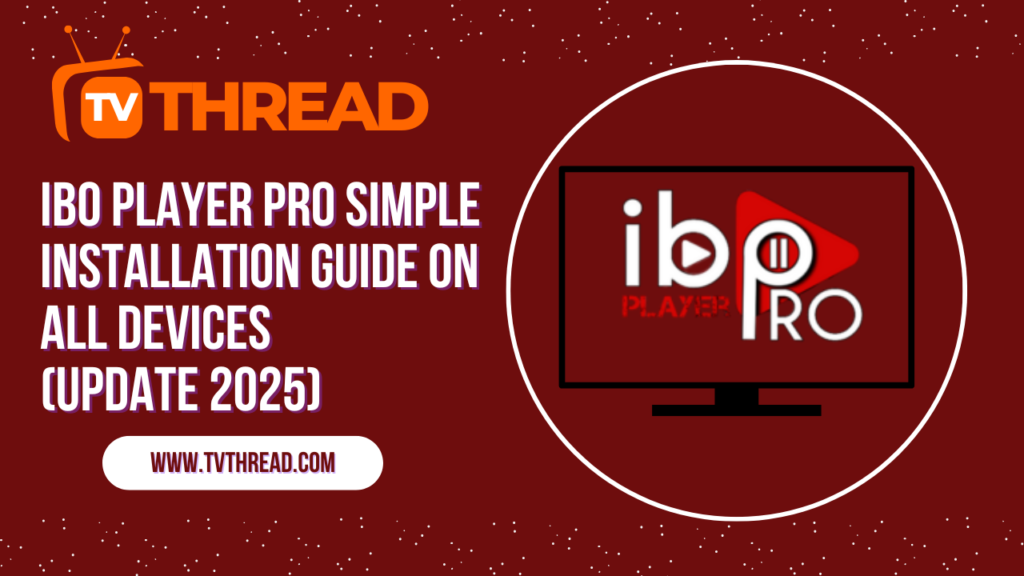Picture this: you’re tired of juggling multiple streaming apps, paying hefty subscription fees, and still not finding all your favorite content in one place. What if I told you there’s a free, powerful solution that can transform any device into the ultimate entertainment hub? Enter Kodi – the open-source media center that’s revolutionizing how millions of people consume digital content worldwide.
Whether you’re a tech newbie or a seasoned pro, this comprehensive guide will walk you through installing and setting up Kodi on virtually every device imaginable. By the end of this article, you’ll have your own personalized streaming powerhouse ready to go!
What is Kodi and Why Should You Care?
Kodi is a free, open-source media center software that turns your device into a comprehensive entertainment system. Originally developed as Xbox Media Center (XBMC), koditv has evolved into one of the most versatile streaming platforms available today.
Here’s what makes Ko di special:
- 100% free and legal to use
- Works on almost every device and operating system
- Supports virtually all media formats
- Highly customizable with thousands of add-ons
- No monthly subscription fees
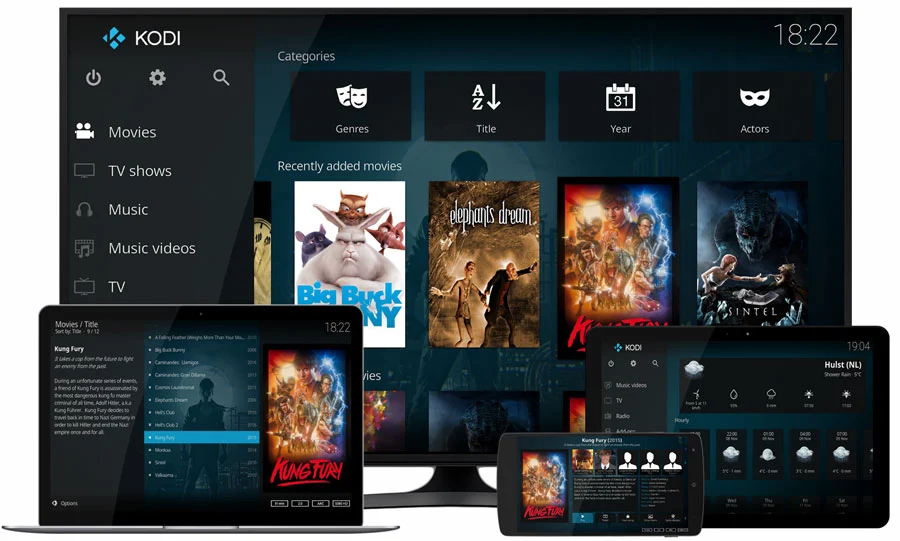
Installing Kodi on Windows (10/11)
Installing Kodi on Windows is straightforward and takes just a few minutes. Here’s your step-by-step guide:
Method 1: Microsoft Store Installation
- Open the Microsoft Store on your Windows device
- Search for “Kodi” in the search bar
- Click on the official Ko di app (look for the blue logo)
- Click “Get” or “Install” to download
- Wait for the installation to complete
- Launch the app from your Start menu
Method 2: Direct Download
- Visit the official kodi website (kodi.tv)
- Navigate to the Downloads section
- Select “Windows” from the platform options
- Download the installer (.exe file)
- Run the installer as administrator
- Follow the installation wizard prompts
- Launch the app once installation completes
Setting Up Kodi on Mac (macOS)
Mac users can easily install Kodi using these simple steps:
- Go to the official Kodi website
- Click on “Download” and select “macOS”
- Download the .dmg file for your Mac’s processor (Intel or Apple Silicon)
- Open the downloaded .dmg file
- Drag the Ko di icon to your Applications folder
- Launch the app from Applications or Spotlight search
- If prompted about security, go to System Preferences > Security & Privacy and allow ko di to run
Installing Kodi on Android Devices
Android offers the most flexibility for Ko di installation. Here are your options:
Google Play Store Method
- Open Google Play Store on your Android device
- Search for “Kodi“
- Select the official app
- Tap “Install” and wait for download completion
- Open the app from your app drawer
APK Sideloading Method
- Enable “Unknown Sources” in your Android settings
- Download the Kodi APK from the official website
- Use a file manager to locate the downloaded APK
- Tap the APK file to install the app
- Launch the app once installation finishes
Kodi Installation on Amazon Fire TV/Fire Stick
Fire TV devices are incredibly popular for Ko di installations. Here’s how to get it running:
- Go to Fire TV Settings > My Fire TV > Developer Options
- Enable “Apps from Unknown Sources”
- Install the “Downloader” app from Amazon App Store
- Open Downloader and enter the Kodi APK download URL
- Download and install the ko di APK file
- Launch the app from your Fire TV home screen
| Device Type | Installation Difficulty | Time Required | Best Method |
|---|---|---|---|
| Windows PC | Easy | 5 minutes | Microsoft Store |
| Mac | Easy | 5 minutes | Direct Download |
| Android | Easy | 3 minutes | Google Play Store |
| Fire TV/Stick | Moderate | 10 minutes | Sideloading |
| iOS | Difficult | 30+ minutes | Third-party stores |
iOS Installation (iPhone/iPad)
Installing Ko di on iOS devices is more challenging due to Apple’s restrictions, but it’s still possible:
Method 1: TweakBox
- Download TweakBox from their official website using Safari
- Install the TweakBox profile when prompted
- Trust the developer in Settings > General > Device Management
- Open TweakBox and search for ko di
- Install the app through TweakBox
- Trust the ko di developer certificate in device settings
Method 2:
Installing Kodi on iOS devices through this provided link from kodi.tv
Note: iOS installations may require periodic reinstallation due to certificate revocations.
Setting Up Kodi on Smart TVs
Many smart TV platforms support Kodi installation:
Android TV
- Access Google Play Store on your Android TV
- Search and install kodi
- Launch from your TV’s app menu
Samsung Tizen/LG webOS
Unfortunately, Ko di doesn’t run natively on these platforms. Consider using:
- External streaming devices (Fire Stick, Roku, etc.)
- Screen mirroring from mobile devices
- Dedicated Android TV boxes
Initial Kodi Setup and Configuration
Once you’ve installed the app, here’s how to set it up for optimal performance:
First Launch Setup
- Open Ko di and familiarize yourself with the interface
- Go to Settings (gear icon) > System > Display
- Adjust resolution and refresh rate for your display
- Navigate to Settings > System > Audio
- Configure audio output settings for your setup
- Set up your media sources in Settings > Media > Library
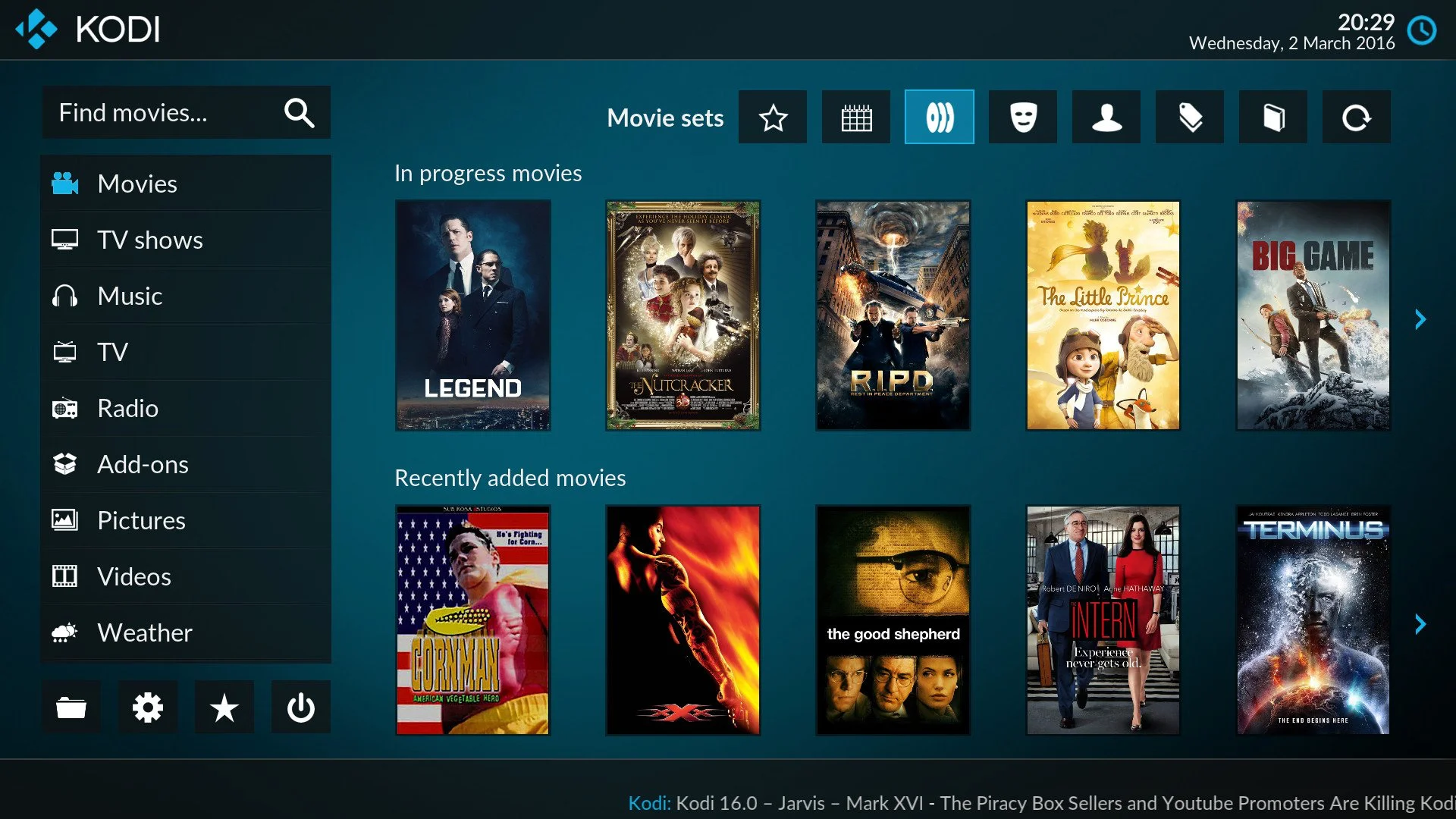
Adding Media Sources
- Click “Add videos” or “Add music” from the main menu
- Browse to your media folders or network locations
- Set content type (Movies, TV Shows, Music, etc.)
- Choose appropriate scrapers for metadata
- Let Ko di scan and organize your content
Essential Kodi Add-ons and Customization
Enhance your Ko di experience with these popular add-ons:
- YouTube – Access YouTube content directly from the app
- Plex – Connect to your Plex media server
- Netflix – Unofficial Netflix integration
- Weather – Display weather information
- Skin customization – Change Ko di’s appearance
Key Takeaways
Essential Points to Remember:
- Ko di is completely free and legal to use
- Installation varies by device but is generally straightforward
- Windows and Android offer the easiest installation methods
- iOS requires alternative installation methods due to Apple restrictions
- Proper setup and configuration maximize the app’s potential
- Add-ons significantly expand Ko di’s functionality
- Regular updates ensure optimal performance and security
Frequently Asked Questions
Is Kodi legal to use?
Yes, the app itself is completely legal. It’s an open-source media center software. However, some third-party add-ons may access copyrighted content illegally. Always use Ko di responsibly and stick to official add-ons when possible.
Can I install Kodi on multiple devices?
Absolutely! You can install the app on as many devices as you want. There are no licensing restrictions, and you can sync your libraries across devices using various methods.
Does Kodi work without internet?
Yes, it works perfectly for local media playback without internet. You’ll only need internet for streaming add-ons, metadata scraping, and software updates.
How often should I update Kodi?
It’s recommended to update the app whenever new stable versions are released. Updates typically include bug fixes, security improvements, and new features that enhance your experience.
Can Kodi replace my cable TV?
For many users, the app can significantly reduce reliance on traditional cable TV, especially when combined with legal streaming services and over-the-air antenna content.
What’s the best device for running Kodi?
The best device depends on your needs. NVIDIA Shield TV offers premium performance, while Amazon Fire Stick provides excellent value. Windows PCs offer maximum flexibility and power.
Conclusion
Installing and setting up the app opens up a world of entertainment possibilities right at your fingertips. Whether you’re using a Windows PC, Mac, Android device, or streaming stick, Ko di transforms your hardware into a powerful media center that rivals expensive commercial solutions.
Remember, the key to getting the most out of the app is taking time to properly configure it for your specific needs. Start with the basic installation, add your media sources, and gradually explore the vast ecosystem of add-ons and customizations available.
Ready to revolutionize your home entertainment experience? Download the app today and join millions of users who’ve discovered the ultimate free media center solution. Your journey to cord-cutting freedom starts now!
Take Action: Choose your device from the guide above and start your app installation in the next 5 minutes. Your future self will thank you for making this smart entertainment decision.
Contact us if you have any question! or you can check our FAQ page!
Ready to start your IPTV journey? Begin with an iptv free trial today and discover the future of television entertainment.