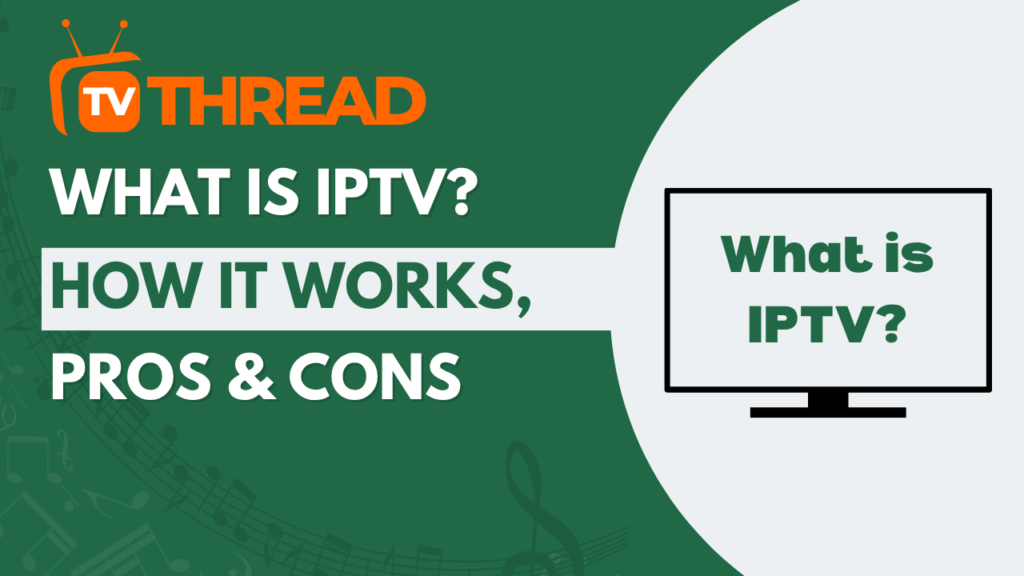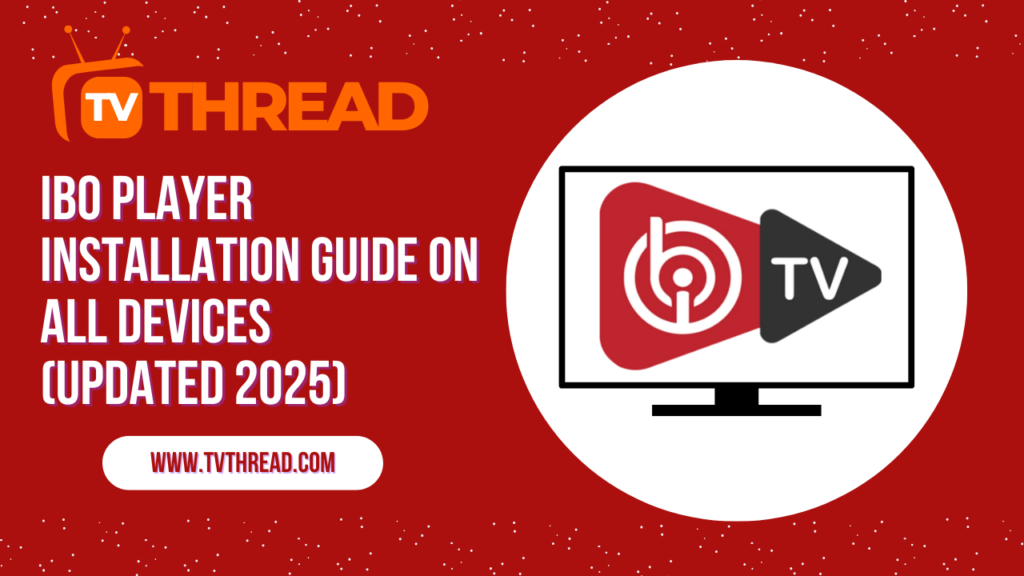Are you tired of juggling multiple streaming apps and paying hefty subscription fees? Smarters Player Lite might just be the game-changer you’ve been looking for. This powerful IPTV player has revolutionized how millions of users access their favorite content across different devices.
Whether you’re using an Android phone, iPhone, Amazon Firestick, Roku device, or any other streaming platform, Smarters Player Lite offers a seamless entertainment experience. In this comprehensive guide, we’ll walk you through the installation and setup process for every major device, ensuring you’re streaming your favorite shows and movies in no time.
By the end of this article, you’ll be a SmartersPlayer Lite expert, ready to enjoy unlimited entertainment on any device you own. Let’s dive in!
What is Smarters Player Lite?
Smarters Player Lite is a feature-rich IPTV player designed to provide users with an exceptional streaming experience. Unlike its full version, the Lite edition offers essential functionality while maintaining excellent performance across various devices.
This versatile media player supports multiple formats and provides a user-friendly interface that makes navigation effortless. SmartersPlayer Lite has gained popularity due to its reliability, regular updates, and compatibility with numerous streaming protocols.

Key Features of Smarters Player Lite
- Multi-device compatibility
- User-friendly interface
- Support for various streaming formats
- Regular security updates
- Customizable viewing options
- Parental controls
- Electronic Program Guide (EPG)
Device Compatibility Overview
One of the biggest advantages of SmartersPlayer Lite is its extensive device compatibility. Here’s a quick overview of supported platforms:
| Device Type | Operating System | Installation Method | Difficulty Level |
|---|---|---|---|
| Android Devices | Android 5.0+ | Google Play Store / APK | Easy |
| iOS Devices | iOS 12.0+ | App Store | Easy |
| Amazon Firestick | Fire OS | Sideloading | Moderate |
| Roku Devices | Roku OS | Channel Store | Easy |
| Windows PC | Windows 10/11 | Microsoft Store / Direct Download | Easy |
| Smart TVs | Android TV / webOS | App Store / Sideloading | Moderate |
Installing Smarters Player Lite on Android Devices
Android users have the easiest path to installing SmartersPlayer Lite. Here’s how to get started:

Method 1: Google Play Store Installation
- Open the Google Play Store on your Android device
- Search for “Smarters Player Lite” in the search bar
- Locate the official SmartersPlayer Lite app from the results
- Tap “Install” and wait for the download to complete
- Once installed, tap “Open” to launch SmartersPlayer Lite
Method 2: APK Installation
- Enable “Unknown Sources” in your device settings
- Download the official Smarters Player Lite APK file
- Navigate to your Downloads folder
- Tap the APK file to begin installation
- Follow the on-screen prompts to complete the setup
⚠️ Important Note: Always download APK files from trusted sources to ensure your device’s security.
Setting Up Smarters Player Lite on iOS Devices
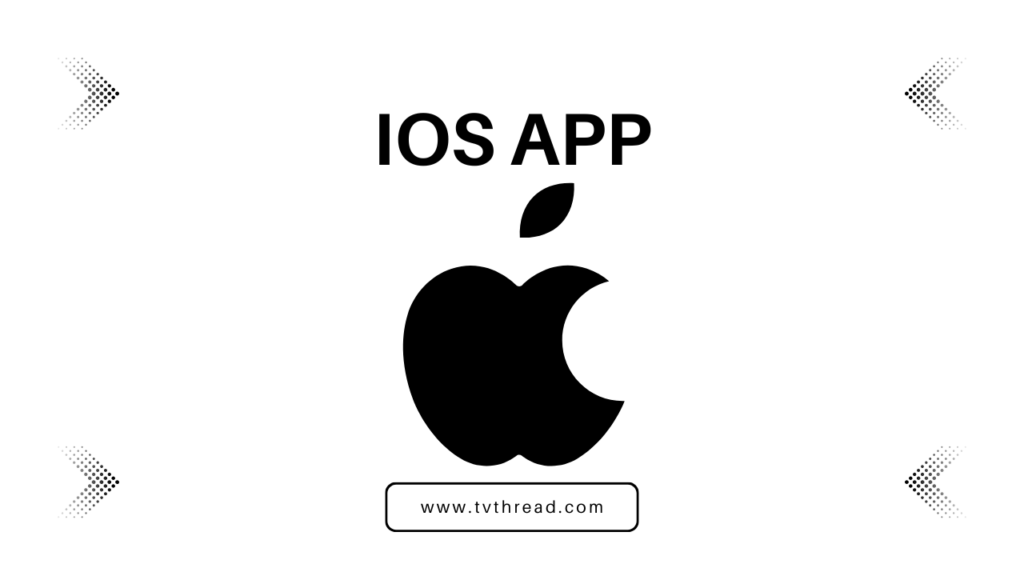
iPhone and iPad users can easily install SmartersPlayer Lite through the official App Store:
- Open the App Store on your iOS device
- Tap the search icon and type “Smarters Player Lite”
- Select the official Smarters Player Lite app
- Tap “Get” to download and install the app
- Authenticate with Face ID, Touch ID, or your Apple ID password
- Wait for the installation to complete
- Launch SmartersPlayer Lite from your home screen
The iOS version of SmartersPlayer Lite offers the same great features as other platforms, optimized for Apple’s ecosystem.
Installing Smarters Player Lite on Amazon Firestick

Installing SmartersPlayer Lite on your Amazon Firestick requires sideloading, but don’t worry – it’s easier than it sounds!
Step-by-Step Firestick Installation
🔧 Step 1: Enable Apps from Unknown Sources
- Go to Settings → My Fire TV → Developer Options
- Turn on “Apps from Unknown Sources”
- Confirm your selection when prompted
📱 Step 2: Install Downloader App
- Search for “Downloader” in the Amazon App Store
- Install and open the Downloader app
- Grant necessary permissions
⬇️ Step 3: Download Smarters Player Lite
- Enter the official Smarters Player Lite APK URL in Downloader, or by downloader code: 6578878
- Wait for the download to complete
- The file size is approximately 25MB
⚙️ Step 4: Install the App
- Click “Install” when prompted
- Wait for the installation process to finish
- Select “Done” when installation completes
🚀 Step 5: Launch Smarters Player Lite
- Find the app in your Apps & Channels section
- Click to open and begin setup
- The app will appear on your Firestick home screen
Your Firestick is now ready to run Smarters Player Lite smoothly! The installation process typically takes 5-10 minutes depending on your internet speed.
Setting Up Smarters Player Lite on Roku Devices
Roku users can install SmartersPlayer Lite through the official Roku Channel Store. This method is straightforward and doesn’t require any technical expertise:

Roku Installation Process
- Turn on your Roku device and navigate to the home screen
- Scroll down and select “Streaming Channels“
- Choose “Search Channels” from the menu
- Type “Smarters Player Lite” using your Roku remote
- Select the official Smarters Player Lite channel from results
- Click “Add Channel” to install
- Wait for the installation to complete (usually 2-3 minutes)
- Return to your home screen to find SmartersPlayer Lite
The Roku version of SmartersPlayer Lite is specifically optimized for the platform’s unique interface and remote control system, ensuring smooth navigation and excellent performance.
💡 Pro Tip: Pin SmartersPlayer Lite to your Roku home screen for quick access by pressing the star (*) button on your remote while highlighting the app.
Installing Smarters Player Lite on Windows PC
Windows users have multiple convenient options for installing SmartersPlayer Lite on their computers:
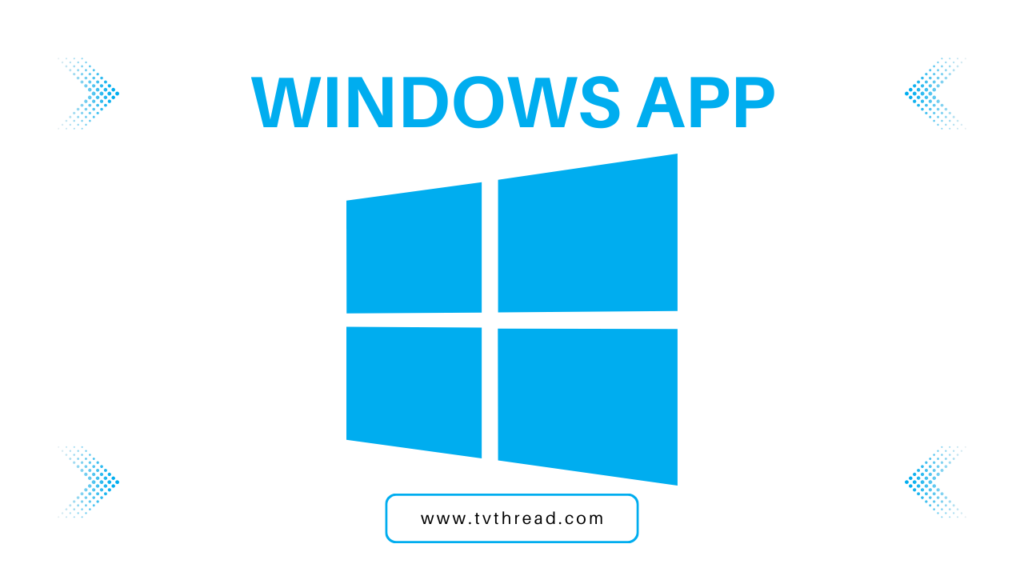
Method 1: Microsoft Store Installation
- Open the Microsoft Store on your Windows PC
- Click the search icon and type “Smarters Player Lite”
- Click on the official Smarters Player Lite application
- Click “Install” to download the application
- Wait for the automatic installation to complete
- Launch from your Start menu once installed
Method 2: Direct Download Installation
- Visit the official Smarters Player Lite website
- Navigate to the downloads section
- Download the Windows installer (.exe file)
- Right-click the installer and select “Run as administrator”
- Follow the installation wizard prompts
- Launch SmartersPlayer Lite from your desktop shortcut
The Windows version of SmartersPlayer Lite offers full functionality with keyboard shortcuts and mouse support for enhanced user experience.
Installing Smarters Player Lite on Smart TVs
Smart TV installation varies depending on your television’s operating system. Here’s how to install SmartersPlayer Lite on different smart TV platforms:
Android TV Installation
- Open the Google Play Store on your Android TV
- Use your remote to search for “Smarters Player Lite”
- Select and install the official SmartersPlayer Lite app
- Launch from your apps menu once installation completes
Samsung Smart TV (Tizen OS)

- Press the Home button on your Samsung remote
- Navigate to Samsung Smart Hub
- Open the Apps section
- Search for SmartersPlayer Lite in the search bar
- Download and install the application
- Add to your favorites for easy access
LG Smart TV (webOS)

- Press the Home button on your LG remote
- Open the LG Content Store
- Search for “Smarters Player Lite” using the search function
- Select the official SmartersPlayer Lite application
- Click “Install” and wait for the download to complete
- Add to your home screen for easy access
Sony Smart TV (Android TV)
- Navigate to the Google Play Store on your Sony TV
- Search for SmartersPlayer Lite
- Install the app directly from the store
- Launch from your installed apps section
📺 Smart TV Note: Some older smart TV models may not support SmartersPlayer Lite. In such cases, consider using a streaming device like Firestick or Roku for the best experience.
Initial Setup and Configuration
Once you’ve successfully installed SmartersPlayer Lite on your device, it’s time to configure the app for optimal performance. Follow these essential setup steps:
First Launch Configuration
- Launch the App: Open SmartersPlayer Lite on your device
- Accept Terms: Read and accept the terms of service
- Choose Login Method: Select your preferred login option (Xtream Codes API, M3U URL, or Portal URL)
- Enter Credentials: Input your IPTV service provider details
- Test Connection: Verify that SmartersPlayer Lite connects successfully
- Configure Initial Settings: Set up basic preferences
Essential Configuration Settings
🎥 Video Quality Settings
- Set video quality based on your internet speed (720p, 1080p, or 4K)
- Enable hardware acceleration for smoother playback
- Configure buffer size for stable streaming
👨👩👧👦 Parental Controls
- Set up PIN protection for adult content
- Configure age-appropriate content filters
- Enable safe browsing mode
📺 EPG Configuration
- Enable Electronic Program Guide for channel listings
- Set your local timezone
- Configure automatic EPG updates
⭐ Favorites and Preferences
- Create custom channel lists
- Set up favorite channels for quick access
- Configure automatic startup preferences
Advanced Features and Customization
Smarters Player Lite offers numerous advanced features that enhance your streaming experience:
Multi-Screen Support
Take advantage of SmartersPlayer Lite’s multi-screen capabilities:
- Picture-in-Picture mode for multitasking
- Multiple player windows
- Screen mirroring support
- Chromecast integration
Recording and Playback Features
Maximize your SmartersPlayer Lite experience with these features:
- Schedule recordings for your favorite shows
- Catch-up TV functionality
- Pause and resume live TV
- Series recording options
Troubleshooting Common Issues
Even with proper installation, you might encounter some issues with Smarters Player Lite. Here are solutions to common problems:
Installation and Setup Issues
| Problem | Solution |
|---|---|
| App not found in store | Ensure you’re searching for “Smarters Player Lite” exactly |
| Installation failed | Check device storage space and internet connection |
| App crashes on startup | Restart device and clear app cache |
| Login credentials rejected | Verify credentials with your IPTV provider |
| Buffering issues | Lower video quality or check internet speed |
Performance Optimization Tips
- Close unnecessary background applications
- Ensure stable internet connection (minimum 10 Mbps for HD)
- Update SmartersPlayer Lite regularly
- Clear app cache weekly for optimal performance
- Restart your device periodically
- Use wired internet connection when possible
Security and Privacy Considerations
When using SmartersPlayer Lite, it’s important to maintain security and privacy:
Best Security Practices
- Only download SmartersPlayer Lite from official sources
- Keep the app updated to the latest version
- Use strong, unique passwords for your accounts
- Enable two-factor authentication when available
- Regularly review app permissions
Privacy Protection
- Review privacy settings within SmartersPlayer Lite
- Consider using a VPN for additional privacy
- Limit data sharing with third parties
- Regularly clear viewing history if desired
Frequently Asked Questions (FAQ)
❓ Is Smarters Player Lite free to download?
Yes, SmartersPlayer Lite is completely free to download and install on all supported devices. However, you’ll need an IPTV subscription from a service provider to access content.
❓ Can I use Smarters Player Lite on multiple devices?
Absolutely! You can install SmartersPlayer Lite on multiple devices using the same IPTV credentials, though some providers may limit simultaneous connections.
❓ Does Smarters Player Lite work without internet?
No, SmartersPlayer Lite requires an active internet connection to stream content. However, some recorded content may be available offline depending on your setup.
❓ How often should I update Smarters Player Lite?
We recommend updating SmartersPlayer Lite whenever new versions are available to ensure optimal performance and security.
❓ Can I customize the interface of Smarters Player Lite?
Yes, SmartersPlayer Lite offers various customization options including themes, layouts, and channel organization features.
❓ What internet speed do I need for Smarters Player Lite?
For optimal performance with SmartersPlayer Lite, we recommend at least 10 Mbps for HD content and 25 Mbps for 4K streaming.
❓ Is Smarters Player Lite legal to use?
SmartersPlayer Lite itself is completely legal. However, the legality depends on the content and IPTV service you’re accessing through the app.
❓ Can I record shows with Smarters Player Lite?
Yes, SmartersPlayer Lite supports recording functionality, allowing you to schedule and record your favorite shows for later viewing.
Key Takeaways
🎯 Essential Points to Remember
- SmartersPlayer Lite is compatible with virtually all modern devices and platforms
- Installation methods vary by device but are generally straightforward
- Proper configuration is crucial for optimal streaming performance
- Regular updates ensure security and improved functionality
- The app offers extensive customization options for personalized viewing
- Technical support and troubleshooting resources are readily available
Final Thoughts and Recommendations
Smarters Player Lite has established itself as one of the most reliable and user-friendly IPTV players available today. Its cross-platform compatibility makes it an excellent choice for users who want consistent streaming experiences across multiple devices.
Whether you’re installing SmartersPlayer Lite on your smartphone, tablet, Firestick, Roku, or smart TV, the process is designed to be as simple as possible. The app’s intuitive interface and robust feature set make it suitable for both beginners and advanced users.
Remember that the quality of your SmartersPlayer Lite experience largely depends on three factors: your internet connection speed, the quality of your IPTV service provider, and proper app configuration. Take time to optimize these elements for the best possible streaming experience.
Ready to Get Started?
Now that you have a comprehensive understanding of how to install and setup Smarters Player Lite on all devices, you’re ready to enjoy unlimited entertainment. Choose your preferred device from the methods outlined above, follow the step-by-step instructions, and start streaming your favorite content today!
Don’t forget to bookmark this guide for future reference and share it with friends and family who might benefit from installing SmartersPlayer Lite on their devices.
Happy streaming with SmartersPlayer Lite!
Contact us if you have any question! or you can check our FAQ page!
Ready to start your IPTV journey? Begin with an iptv free trial today and discover the future of television entertainment.