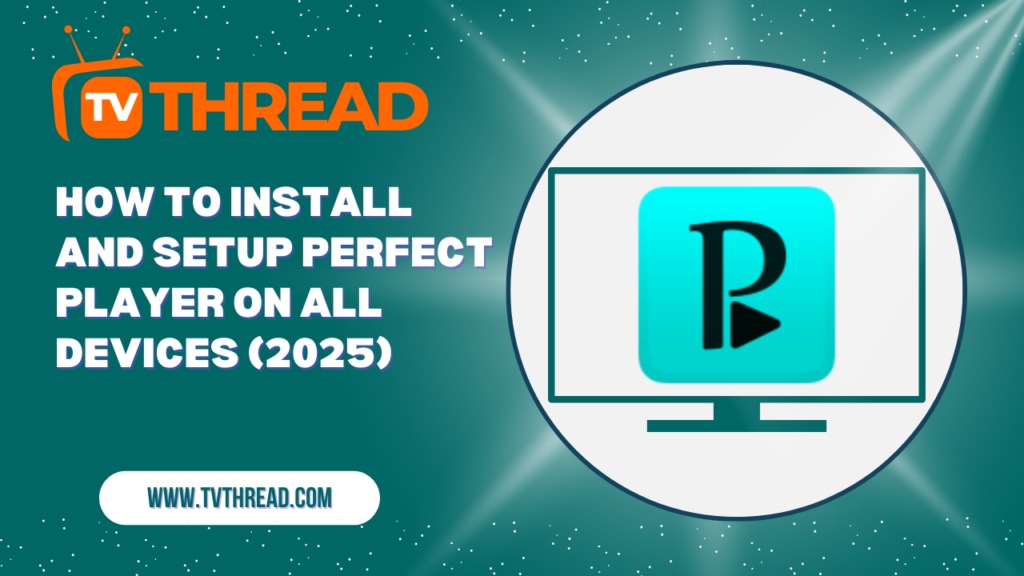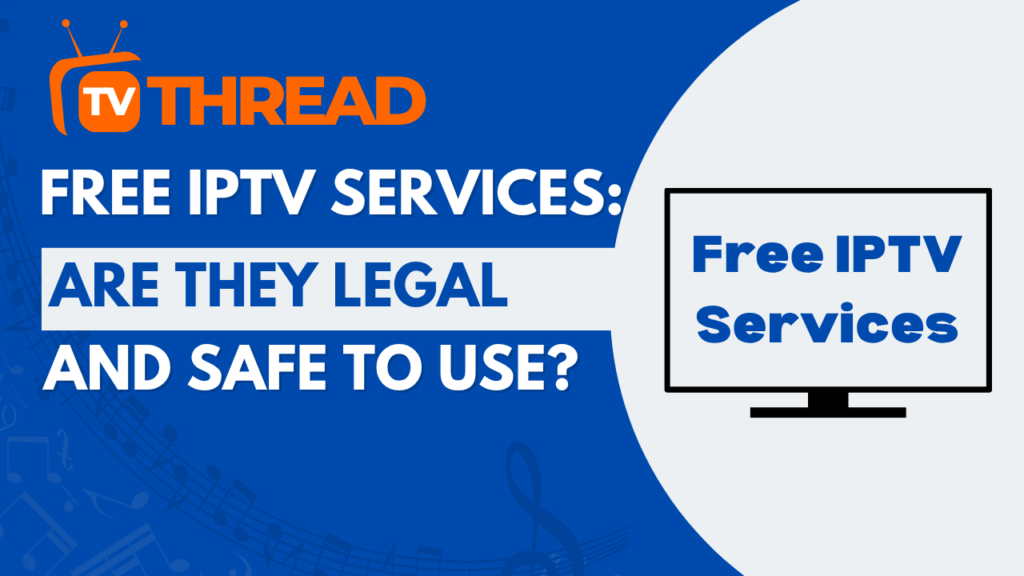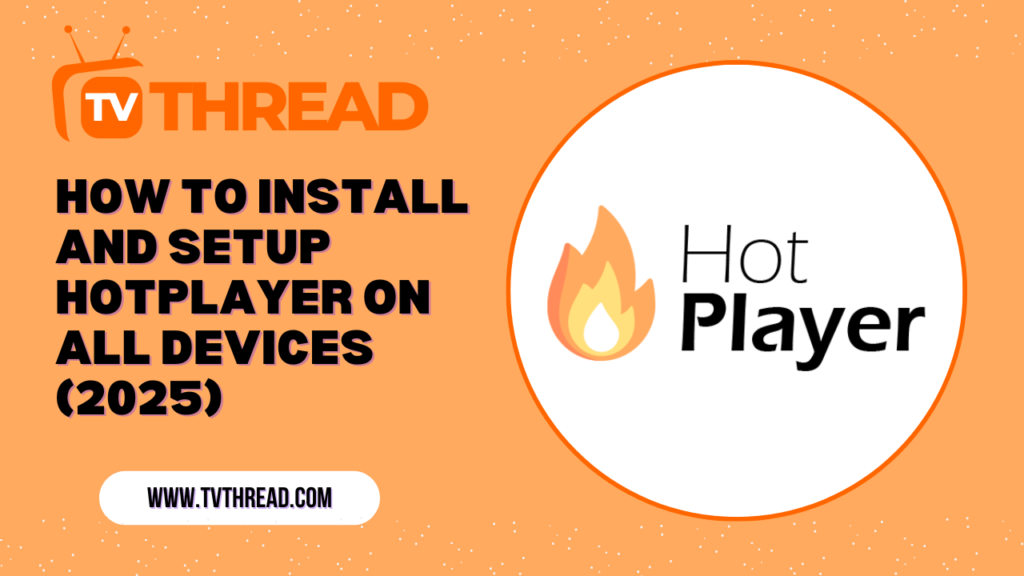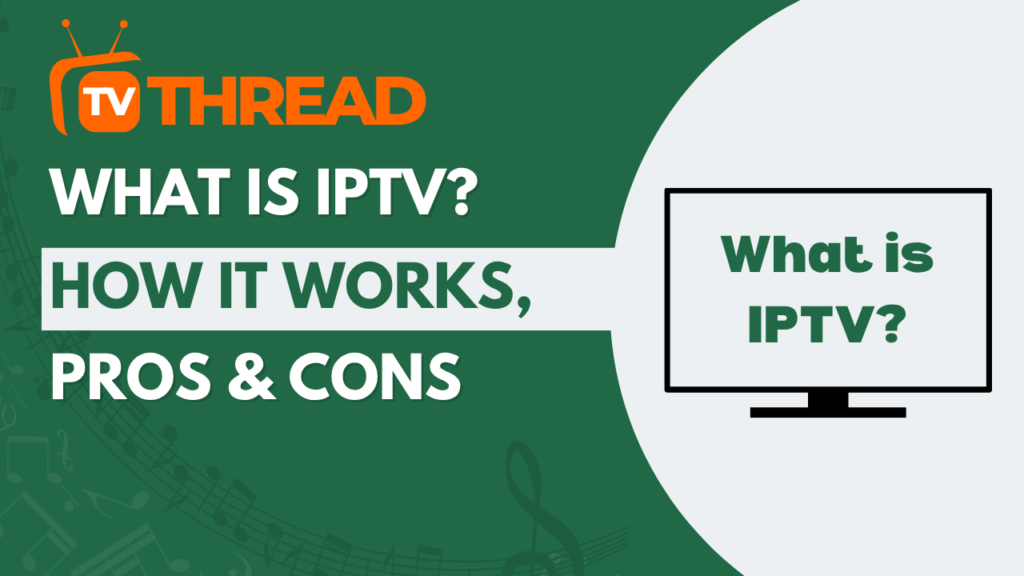Are you tired of juggling multiple streaming apps and struggling with poor video quality? Perfect Player might just be the game-changing solution you’ve been searching for. This powerful IPTV player has revolutionized how millions of users consume their favorite content, offering seamless streaming across virtually every device imaginable.
In this comprehensive guide, we’ll walk you through installing Perfect Player on every major platform, from smartphones to smart TVs. Whether you’re a tech novice or a streaming veteran, you’ll have this incredible media player up and running in no time.
What Makes Perfect Player the Ultimate Streaming Solution?
Perfect Player stands out in the crowded IPTV market for several compelling reasons. This versatile media player supports multiple playlist formats, delivers crystal-clear video quality, and works seamlessly across different operating systems.
Unlike many streaming applications that limit you to specific devices, PerfectPlayer offers true cross-platform compatibility. You can start watching on your phone during your commute and seamlessly continue on your smart TV at home.
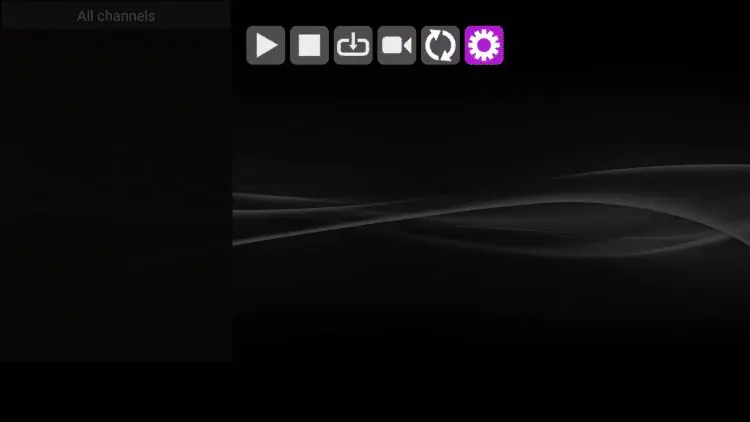
Key Features That Set Perfect Player Apart
- Support for M3U and XSPF playlist formats
- Electronic Program Guide (EPG) integration
- Customizable user interface
- Hardware acceleration for smooth playback
- Parental controls and content filtering
- Multi-language support
Installing Perfect Player on Android Devices

Android users have the easiest path to enjoying PerfectPlayer. The application is readily available through official channels, making installation straightforward and secure.
Method 1: Google Play Store Installation
- Open the Google Play Store on your Android device
- Search for “Perfect Player” in the search bar
- Locate the official app by InApp TV
- Tap “Install” and wait for the download to complete
- Once installed, tap “Open” to launch PerfectPlayer
Method 2: APK Sideloading
For users who prefer sideloading or can’t access the Play Store:
- Enable “Unknown Sources” in your device settings
- Download the official Perfect Player APK from a trusted source
- Navigate to your Downloads folder
- Tap the APK file to begin installation
- Follow the on-screen prompts to complete setup
Setting Up Perfect Player on iOS Devices
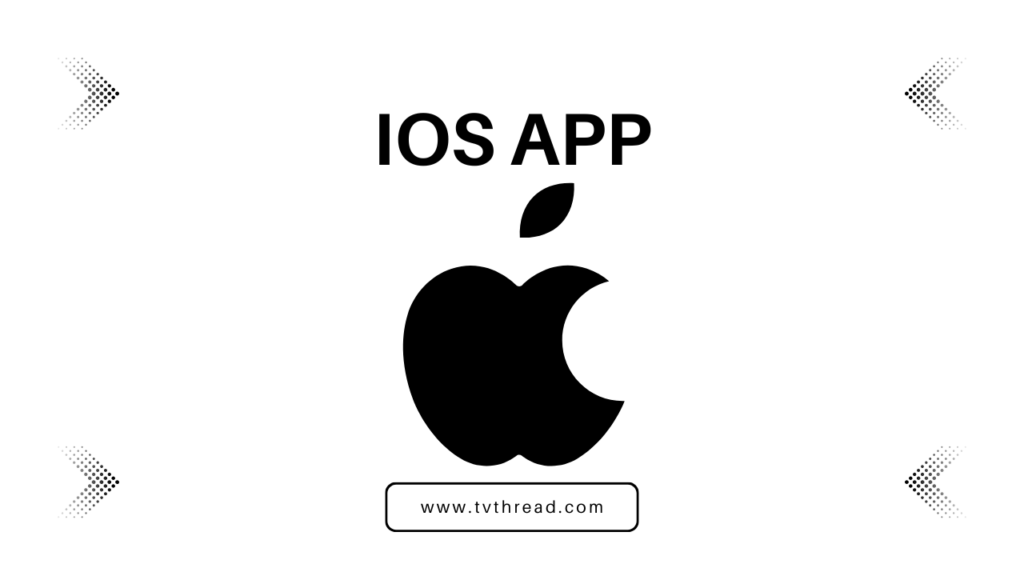
iPhone and iPad users can also enjoy the benefits of PerfectPlayer, though the process differs slightly from Android installation.
App Store Installation Process
- Open the App Store on your iOS device
- Search for “Perfect Player” or similar IPTV players
- Download a compatible alternative (as Perfect Player may not be directly available)
- Consider apps like “IPTV” by Alexander Sofin for similar functionality
- Complete the installation and launch the application
Installing Perfect Player on Amazon Firestick

The Amazon Firestick represents one of the most popular streaming devices, and getting PerfectPlayer running on it opens up incredible entertainment possibilities.
Firestick Installation Steps
- Navigate to Firestick Settings from the home screen
- Select “My Fire TV” or “Device”
- Choose “Developer Options”
- Enable “Apps from Unknown Sources”
- Return to the home screen and search for “Downloader”
- Install the Downloader app
- Open Downloader and enter the Perfect Player APK URL or the code: 929878
- Download and install the APK file
- Launch PerfectPlayer from your apps menu
The Firestick’s powerful hardware makes it an ideal platform for PerfectPlayer, delivering smooth streaming performance even with high-definition content.
Perfect Player Setup on Roku Devices

Roku users face unique challenges when installing PerfectPlayer, as the platform uses a different app ecosystem. However, several workarounds can help you achieve similar functionality.
Roku Installation Alternatives
- Access the Roku Channel Store
- Search for IPTV-compatible apps like “M3U Playlist Player”
- Install the closest alternative to Perfect Player
- Configure the app with your playlist URLs
- Alternatively, use screen mirroring from a device with PerfectPlayer installed
Screen Mirroring Method
- Install Perfect Player on your smartphone or tablet
- Enable screen mirroring on your Roku device
- Connect your mobile device to the same Wi-Fi network
- Mirror your screen and launch PerfectPlayer
- Enjoy streaming through your Roku device
Windows PC Installation Guide
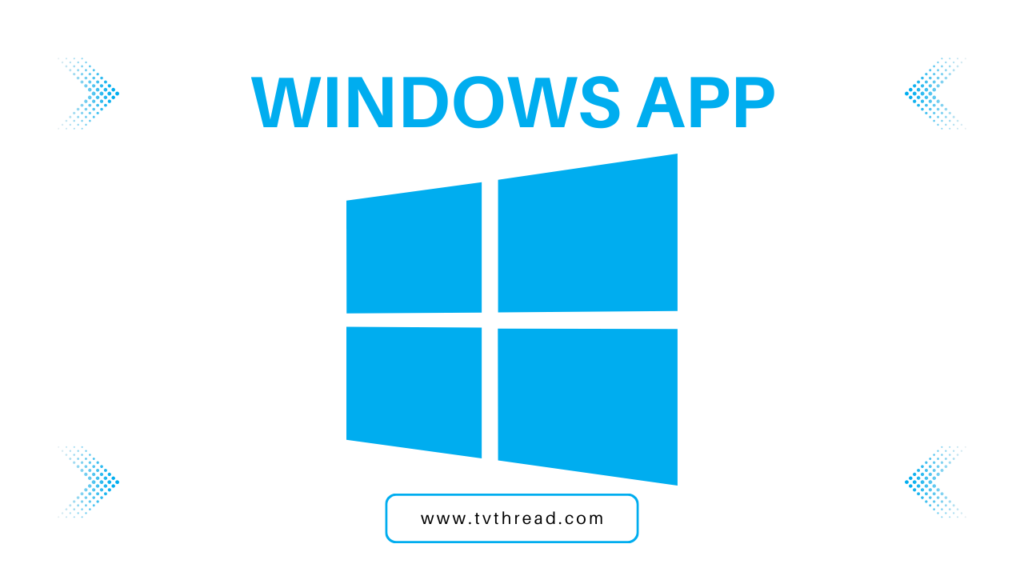
Windows users can run PerfectPlayer through Android emulation, providing desktop access to this powerful streaming application.
Using BlueStacks Emulator
- Download and install BlueStacks from the official website
- Launch BlueStacks and complete the initial setup
- Open the Google Play Store within BlueStacks
- Search for and install Perfect Player
- Launch the app and configure your streaming preferences
Mac Installation Process
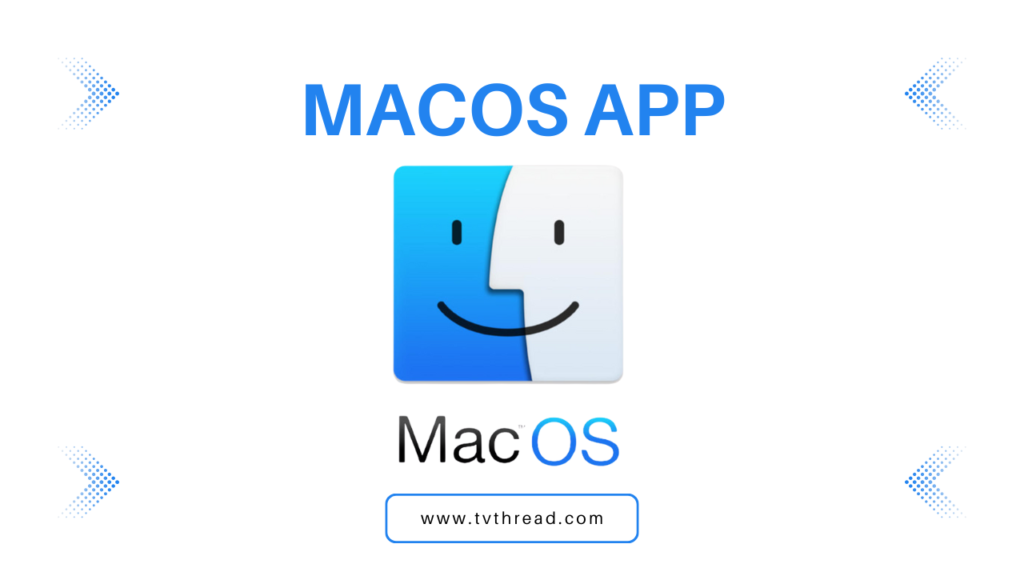
Mac users can also enjoy Perfect Player through similar emulation methods, bringing IPTV streaming to their desktop environment.
- Download an Android emulator like BlueStacks for Mac
- Install and configure the emulator
- Access the Google Play Store
- Install PerfectPlayer through the emulator
- Configure your playlists and enjoy streaming
Smart TV Installation Methods
Smart TV installation varies by manufacturer, but most Android TV devices can run PerfectPlayer natively.
Android TV Setup
- Access the Google Play Store on your Android TV
- Search for “Perfect Player“
- Install the application directly
- Launch and configure your streaming preferences
Other Smart TV Platforms
For non-Android smart TVs, consider these alternatives:
- Use a streaming device like Firestick or Chromecast
- Install Perfect Player on the streaming device
- Connect the device to your TV
- Enjoy PerfectPlayer on the big screen
Initial Setup and Configuration
Once you’ve installed PerfectPlayer on your preferred device, proper configuration ensures optimal streaming performance.
Adding Your First Playlist
- Launch Perfect Player
- Navigate to Settings
- Select “Playlist”
- Choose “Add Playlist“
- Enter your M3U playlist URL
- Save the configuration
- Wait for channels to load
Optimizing Playback Settings
To get the best performance from Perfect Player:
- Enable hardware acceleration in video settings
- Adjust buffer size based on your internet speed
- Configure EPG sources for program information
- Set up parental controls if needed
- Customize the user interface to your preferences
Troubleshooting Common Installation Issues
Even with careful installation, you might encounter some challenges when setting up PerfectPlayer. Here are solutions to common problems:
Installation Failures
| Problem | Solution |
|---|---|
| APK won’t install | Enable unknown sources in device settings |
| App crashes on startup | Clear cache and restart device |
| Playlist won’t load | Check internet connection and URL validity |
| Poor video quality | Adjust buffer settings and enable hardware acceleration |
Advanced Perfect Player Features
Once you’ve mastered basic installation and setup, Perfect Player offers advanced features that enhance your streaming experience.
EPG Integration
PerfectPlayer supports Electronic Program Guide integration, allowing you to see what’s currently playing and what’s coming up next. This feature transforms your IPTV experience into something resembling traditional cable TV.
Recording Capabilities
Some versions of PerfectPlayer offer recording functionality, letting you capture your favorite shows for later viewing. This feature varies by device and configuration.
Key Takeaways
- Perfect Player works on virtually every streaming device with proper installation
- Android devices offer the most straightforward installation process
- Firestick users can easily sideload the application
- Roku requires alternative approaches or screen mirroring
- Proper configuration is essential for optimal performance
- Advanced features like EPG and recording enhance the viewing experience
Frequently Asked Questions
Is Perfect Player legal to use?
PerfectPlayer itself is completely legal. It’s simply a media player application. The legality depends on the content sources and playlists you use with it.
Does Perfect Player work without internet?
PerfectPlayer requires an internet connection to stream IPTV content. However, it can play locally stored media files without internet access.
Can I use Perfect Player on multiple devices simultaneously?
Yes, you can install PerfectPlayer on multiple devices. However, simultaneous streaming may depend on your IPTV service provider’s terms.
How much does Perfect Player cost?
PerfectPlayer offers both free and premium versions. The free version includes basic functionality, while the premium version unlocks advanced features.
What playlist formats does Perfect Player support?
PerfectPlayer supports M3U and XSPF playlist formats, making it compatible with most IPTV services.
Conclusion
Installing Perfect Player across your devices opens up a world of streaming possibilities. Whether you’re using an Android phone, Firestick, or even a Roku device through workarounds, this versatile media player delivers exceptional performance and features.
The step-by-step guides provided here ensure you can get PerfectPlayer running on any device in your home entertainment ecosystem. Remember to configure your settings properly and explore the advanced features that make Perfectplayer stand out from other IPTV applications.
Start with one device today, and gradually expand Perfect Player to all your streaming devices. You’ll soon discover why millions of users consider it the perfect solution for their entertainment needs.
Ready to transform your streaming experience? Download Perfect Player today and join the millions who’ve already discovered the perfect way to enjoy their favorite content!
Contact us if you have any question! or you can check our FAQ page!
Ready to start your IPTV journey? Begin with an iptv free trial today and discover the future of television entertainment.