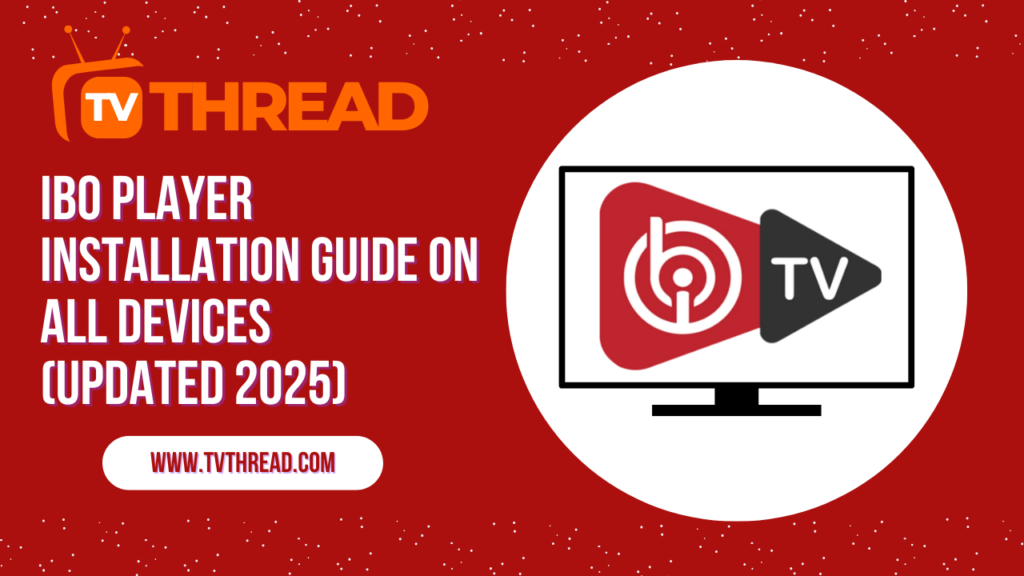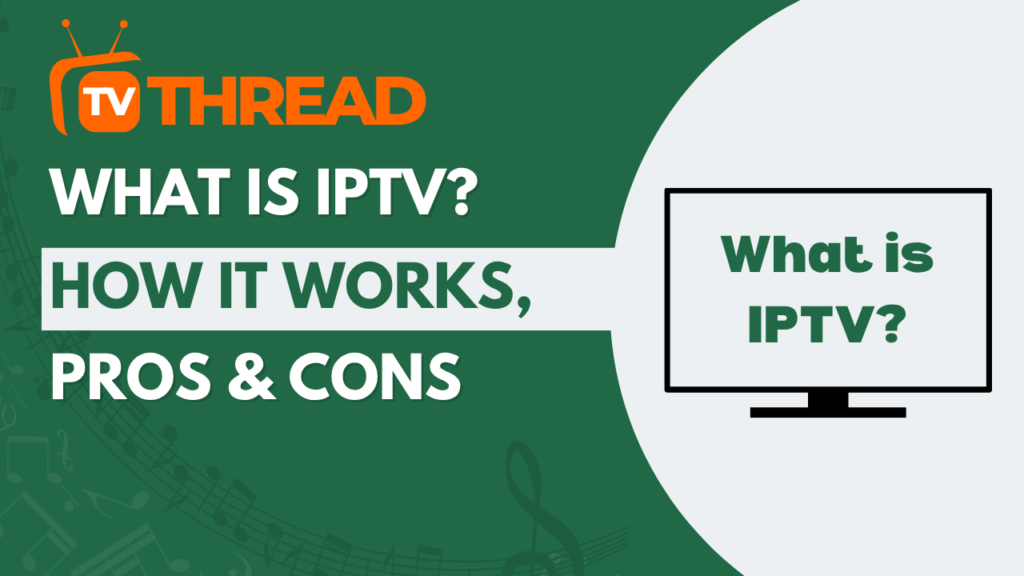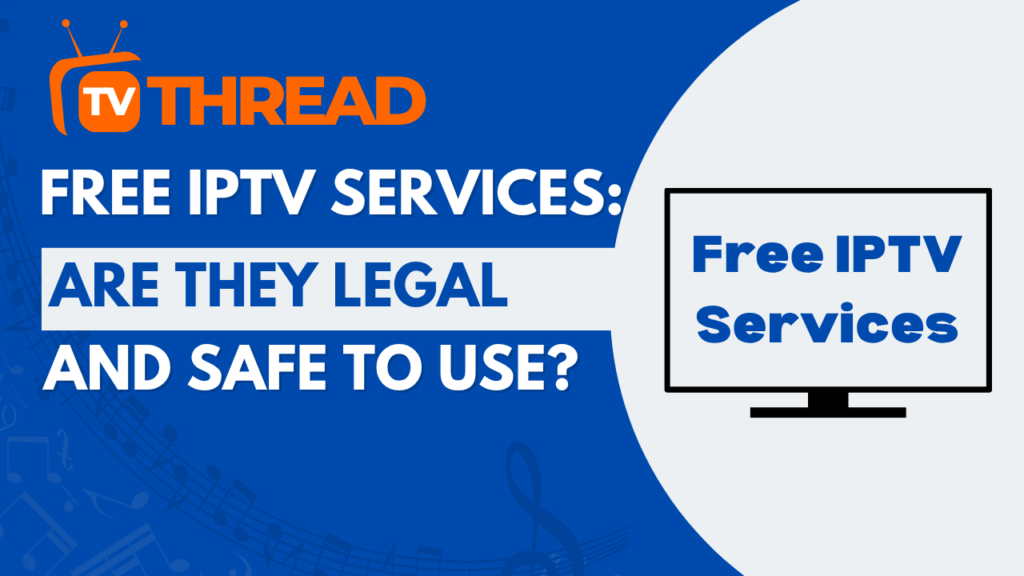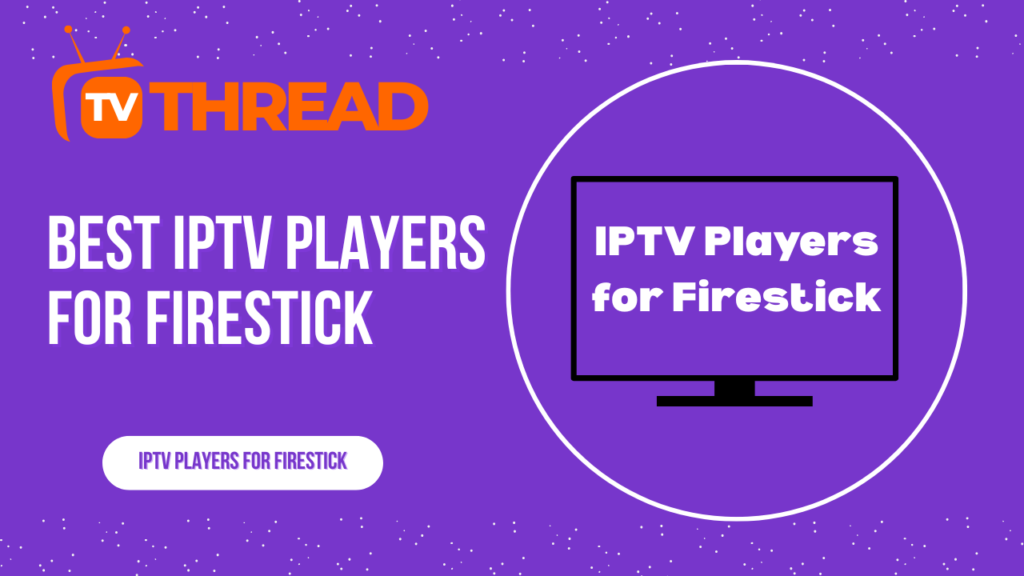Are you tired of juggling multiple streaming apps and paying hefty subscription fees? If you’re looking for a powerful, all-in-one IPTV solution that works seamlessly across all your devices, you’ve come to the right place. IBO Player has emerged as one of the most popular IPTV players in 2025, offering an intuitive interface and robust streaming capabilities that make it a favorite among cord-cutters worldwide.
In this comprehensive guide, we’ll walk you through the step-by-step installation process of ibo player on every major device platform, from Android smartphones to Smart TVs. Whether you’re a tech novice or an experienced streamer, you’ll have your streaming setup running smoothly in minutes.
What is IBO Player and Why Choose It?
IBO Player is a premium media player that supports M3U and M3U8 playlists. It is designed for IPTV providers and offers a user-friendly interface. What sets this player apart from competitors is its exceptional cross-platform compatibility and straightforward setup process.
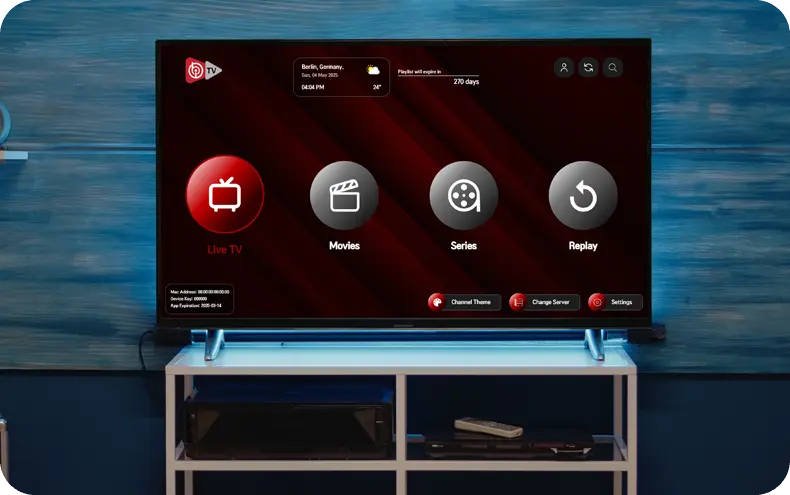
Key Features of IBO Player:
- Universal Compatibility: Works on Android, iOS, Smart TVs, Firestick, Windows, and more
- Multiple Format Support: Handles M3U, M3U8 playlists seamlessly
- High-Quality Streaming: Supports various video qualities with minimal buffering
- Intuitive Interface: Easy navigation suitable for all age groups
- Free Trial Period: This app is free for 7 days. You can try and discover every feature you want.
- Regular Updates: Consistent improvements and feature additions
Device Compatibility Overview
Before diving into installation steps, it’s important to understand that IBO Player is compatible with a wide range of devices, including Android, iOS, Smart TVs, and Firestick. However, each device may require separate activation.
| Device Type | Minimum Requirements | Installation Method |
|---|---|---|
| Android | Android 5.0+ | Google Play Store or APK |
| iOS | iOS 12.0+ | App Store |
| Smart TV | Internet connection | TV App Store |
| Fire TV Stick | Fire OS 5.0+ | Sideloading |
| Windows PC | Windows 10+ | Direct download |
| Mac | macOS 10.12+ | Direct download |
IBO Player Installation on Android Devices
Installing ibo player on Android devices is straightforward and can be completed in just a few minutes. The APK has been available since November 2022 and continues to receive regular updates.
Method 1: Google Play Store Installation
Step 1: Open the Google Play Store on your Android device.
Step 2: In the search bar, type “IBO Player” and tap the search icon.
Step 3: Look for the official IBO Player app (ensure it’s from the legitimate developer “IBO PLAYER”).
Step 4: Tap “Install” and wait for the download to complete.
Step 5: Once installed, tap “Open” to launch the application.
Step 6: Accept the terms and conditions when prompted.
Step 7: The app will start with a 7-day free trial period automatically.
Method 2: APK Sideloading (Alternative Method)
If the app isn’t available in your region’s Play Store:
Step 1: Enable “Unknown Sources” in your Android settings under Security or Privacy.
Step 2: Visit a trusted APK repository using your device’s browser.
Step 3: Download the latest ibo player APK file (ensure it’s version-appropriate for Android 5.0+).
Step 4: Locate the downloaded file in your Downloads folder and tap to install.
Step 5: Follow the on-screen prompts to complete the installation.
Step 6: Launch the app and begin your trial period.
Installing IBO Player on iOS Devices (iPhone/iPad)
Apple users can access the ibo player through the official App Store, though availability may vary by region.
Installation Steps:
Step 1: Open the App Store on your iPhone or iPad.
Step 2: Tap the search tab at the bottom of the screen.
Step 3: Search for “IBO Player” in the search field.
Step 4: Verify that your device runs iOS 12.0 or later for optimal compatibility.
Step 5: Tap “Get” next to the official IBO Player app.
Step 6: Authenticate with Face ID, Touch ID, or your Apple ID password.
Step 7: Wait for the installation to complete, then tap “Open.”
Step 8: Grant necessary permissions when requested.
Step 9: Start exploring the app during your free trial period.
Smart TV Installation Guide
Smart TV installation varies depending on your TV’s operating system, but ibo player supports most modern smart TV platforms.
Samsung Smart TV Installation:
Step 1: Turn on your Samsung Smart TV and ensure stable internet connectivity.
Step 2: Press the Smart Hub button on your remote control.
Step 3: Navigate to “Apps” and select the Samsung App Store.
Step 4: Use the search function to find “IBO Player” (not the Pro version).
Step 5: Select the app and click “Install.”
Step 6: Once installed, find the app in your Apps section and launch it.
Step 7: Complete the initial setup and account activation process.

LG Smart TV Installation:
Step 1: Power on your LG Smart TV and confirm internet connectivity.
Step 2: Press the Home button on your remote to access the main menu.
Step 3: Navigate to the LG Content Store.
Step 4: Search for “IBO Player” using the store’s search feature.
Step 5: Select and install the application.
Step 6: Return to your home screen and launch the newly installed ibo player.
Step 7: Follow the on-screen setup instructions.
Android TV Installation:
Step 1: Access the Google Play Store on your Android TV device.
Step 2: Navigate to the Apps section and open Google Play Store.
Step 3: Search for “IBO Player” and select the official app.
Step 4: Click “Install” and wait for the process to complete.
Step 5: Launch the app from your Apps menu.
Step 6: Configure your IPTV settings as needed.
Amazon Fire TV Stick Installation
The Fire TV Stick requires sideloading since ibo player may not be available directly in Amazon’s App Store.
Installation Process:
Step 1: Turn on your Fire TV Stick and navigate to the home screen.
Step 2: Go to “Settings” and select “My Fire TV” or “Device.”
Step 3: Choose “Developer Options” and enable “Apps from Unknown Sources.”
Step 4: Return to the home screen and search for “Downloader” app.
Step 5: Install the Downloader app from Amazon’s App Store.
Step 6: Open Downloader and enter a trusted APK URL for IBO Player or enter this downloader code 511693.
Step 7: Download and install the APK file.
Step 8: Once installed, navigate to Apps & Channels and find IBO Player.
Step 9: Launch the app and complete the setup process.
Windows PC Installation
Installing ibo player on Windows computers provides the flexibility of a larger screen experience and better multitasking capabilities.
Installation Steps:
Step 1: Open your preferred web browser on your Windows PC.
Step 2: Visit the official IBO Player website or a trusted software repository.
Step 3: Navigate to the downloads section.
Step 4: Download the Windows version of the application (ensure compatibility with Windows 10+).
Step 5: Locate the downloaded installer file and double-click to run it.
Step 6: Follow the installation wizard prompts.
Step 7: Accept the license agreement and choose installation directory.
Step 8: Complete the installation and launch the application.
Step 9: Configure your IPTV settings and enjoy streaming.
macOS Installation Guide
Mac users can also enjoy ibo player with a straightforward installation process.
Installation Steps:
Step 1: Visit the official IBO Player website using Safari or your preferred browser.
Step 2: Download the macOS version (ensure macOS 10.12+ compatibility).
Step 3: Open the downloaded .dmg file.
Step 4: Drag the IBO Player icon to your Applications folder.
Step 5: Launch the app from Applications or Spotlight.
Step 6: Grant necessary permissions when prompted by macOS security.
Step 7: Complete the initial setup and configuration.
Initial Setup and Configuration
After installing ibo player on any device, you’ll need to configure it with your IPTV service details.
Basic Configuration Steps:
Step 1: Launch IBO Player on your chosen device.
Step 2: Accept the terms of service and privacy policy.
Step 3: Navigate to the “Add Playlist” or “Settings” section.
Step 4: Choose your input method (M3U URL or M3U8 playlist).
Step 5: Enter your IPTV provider’s playlist URL or upload your M3U file.
Step 6: Assign a name to your playlist for easy identification.
Step 7: Test the connection to ensure proper functionality.
Step 8: Explore the interface and customize settings as needed.
Troubleshooting Common Installation Issues
Even with careful installation, you might encounter some common issues. Here’s how to resolve them:
App Won’t Install on Android:
- Ensure you have sufficient storage space
- Check that “Unknown Sources” is enabled for APK installations
- Verify your Android version meets minimum requirements (5.0+)
iOS Installation Problems:
- Confirm your device runs iOS 12.0 or later
- Check your Apple ID authentication
- Ensure stable internet connection during download
Smart TV Compatibility Issues:
- Verify your TV’s operating system supports third-party apps
- Check for TV firmware updates
- Ensure strong Wi-Fi connection
Fire TV Stick Sideloading Problems:
- Confirm “Apps from Unknown Sources” is enabled
- Use a reliable VPN if geographical restrictions apply
- Try alternative APK sources if downloads fail
Activation and Trial Information
IBO Player is FREE to download and comes with a generous trial period. Here’s what you need to know about activation:
Trial Period Details:
- Duration: 7 days free trial for all new users
- Features: Full access to all app functionality
- No Credit Card Required: Start using immediately without payment information
- Multiple Devices: Each device requires separate activation
Post-Trial Options:
After your trial expires, you’ll need to purchase a subscription to continue using the service. Pricing varies by region and subscription length.
Key Takeaways
Installing ibo player across different devices is remarkably straightforward when you follow the proper steps. Here are the essential points to remember:
- Universal Compatibility: IBO Player works on virtually all modern devices and operating systems
- Free Trial: Take advantage of the 7-day trial to explore all features before committing
- Multiple Installation Methods: Choose between app stores, direct downloads, or sideloading based on your device
- Device-Specific Activation: Each device requires its own activation, but the process remains consistent
- Regular Updates: Keep your app updated for the best performance and security
Frequently Asked Questions (FAQ)
Q: Is IBO Player completely free to use?
A: IBO Player offers a 7-day free trial period. After the trial, you’ll need to purchase a subscription to continue using the service.
Q: Can I use IBO Player on multiple devices simultaneously?
A: Yes, but each device requires separate installation and activation. Check your subscription terms for concurrent streaming limits.
Q: What should I do if my M3U playlist doesn’t work?
A: If your playlist isn’t working, try these steps: Confirm the M3U URL is correct. Also, check your internet connection and contact your IPTV provider for support.
Q: Does IBO Player work with all IPTV providers?
A: IBO Player supports standard M3U and M3U8 playlist formats, making it compatible with most IPTV providers that use these formats.
Q: How do I update IBO Player?
A: For app store installations, updates come through the respective stores. For sideloaded versions, you’ll need to manually download and install newer versions.
Q: Can I use IBO Player without an internet connection?
A: No, IBO Player requires a stable internet connection to stream IPTV content, as it’s an online streaming application.
Q: Is IBO Player legal to use?
A: IBO Player itself is a legitimate media player. However, the legality depends on the content source you’re streaming. Always use legal IPTV services.
Q: What video quality does IBO Player support?
A: IBO Player supports various video qualities, including HD and potentially 4K content, depending on your IPTV provider and internet speed.
Conclusion
Installing ibo player on your devices opens up a world of streaming possibilities with its user-friendly interface and robust functionality. Whether you’re using an Android phone, iPhone, Smart TV, or any other supported device, the installation process is designed to be accessible for users of all technical levels.
Remember to take advantage of the 7-day free trial to fully explore the app’s capabilities before making a subscription commitment. With proper installation and configuration, you’ll have access to a premium IPTV streaming experience that can transform how you consume entertainment content.
Start with one device to familiarize yourself with the interface, then expand to other devices as needed. The consistent user experience across platforms makes ibo player an excellent choice for cord-cutters seeking reliable, high-quality streaming solutions.
Ready to revolutionize your streaming experience? Download IBO Player today and discover why millions of users worldwide have made it their go-to IPTV solution.
Remember to always use legitimate IPTV services and respect content creators’ rights when choosing your streaming sources.
Contact us if you have any question! or you can check our FAQ page!
Ready to start your IPTV journey? Begin with an iptv free trial today and discover the future of television entertainment.