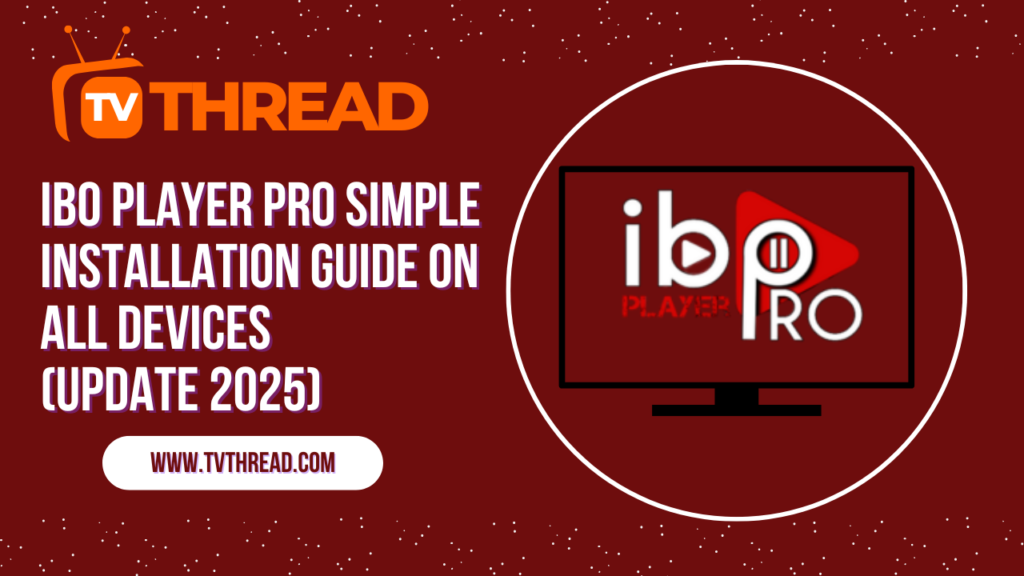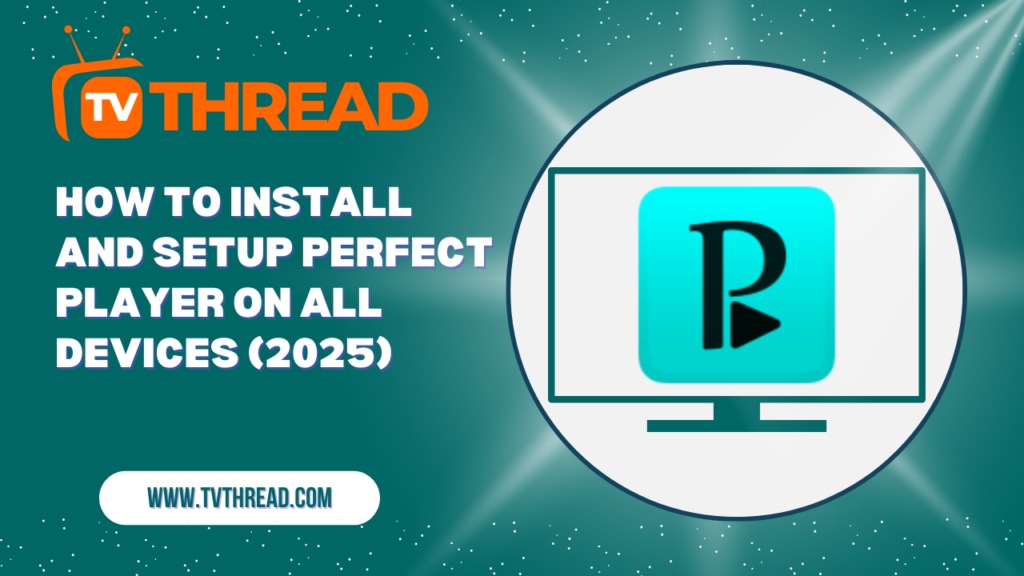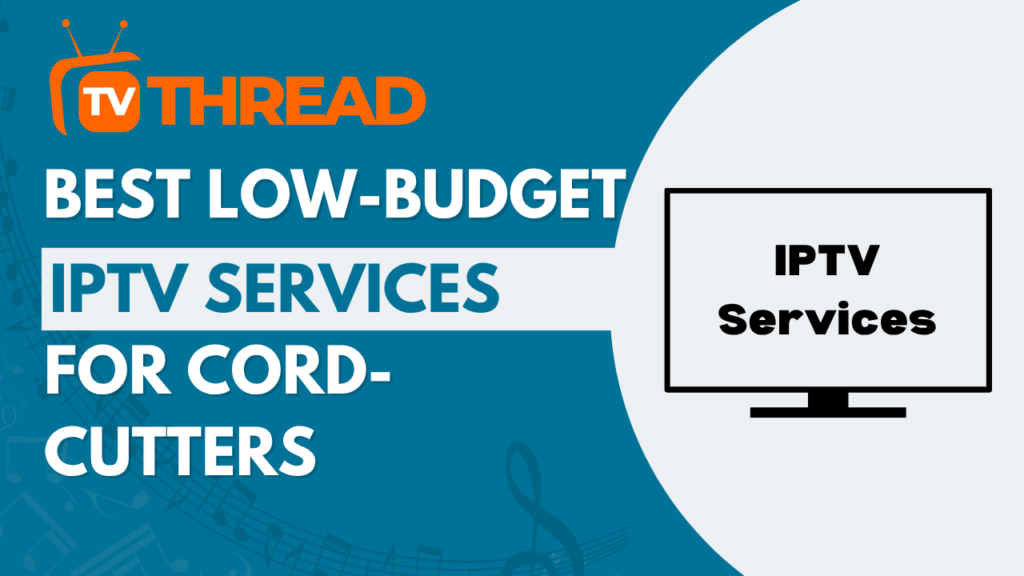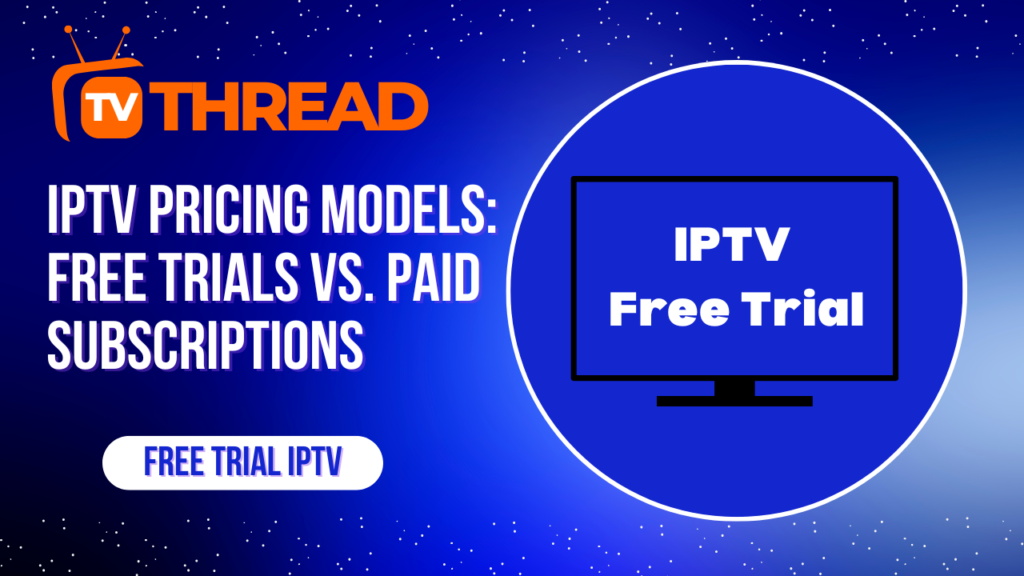Are you tired of complicated IPTV players that promise everything but deliver confusion? If you’re looking for a streaming solution that actually works without the headache, you’ve found it. IBO Player Pro has become the go-to choice for IPTV enthusiasts worldwide, and today I’m going to show you exactly how to get it running on every device you own.
Whether you’re using an Android phone, iPhone, Firestick, Windows PC, or Smart TV, this guide will walk you through the entire process step by step. No technical jargon, no confusing steps – just simple instructions that work.
What Makes IBO Player Pro Special?
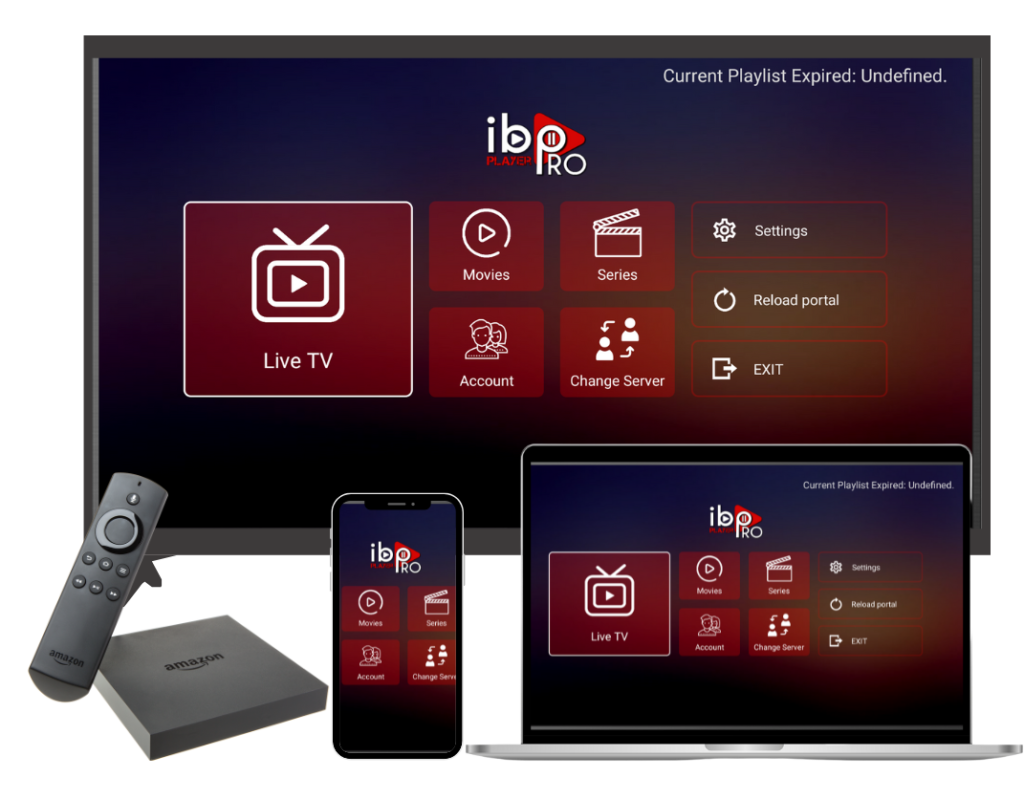
Before we dive into installation, let’s understand why IBO Player Pro stands out from the crowd. Unlike other IPTV players that crash or buffer constantly, this app delivers smooth, reliable streaming with an interface that makes sense.
The app supports various platforms including Android, Apple, Samsung, LG, Roku, Windows, ZEASN, and Whale OS, making it one of the most versatile streaming solutions available. It offers fast, reliable performance with minimal buffering and an intuitive interface that makes it accessible for all users.
Key Features That Matter:
- Universal device compatibility
- M3U and M3U8 playlist support
- User-friendly interface design
- Reliable streaming performance
- Parental control options
- Multi-format support
Device Compatibility Overview
| Device Type | Installation Method | Difficulty Level |
|---|---|---|
| Android Devices | Google Play Store / APK | Easy |
| iOS Devices | App Store | Easy |
| Amazon Firestick | Sideloading | Moderate |
| Windows PC | Microsoft Store / Emulator | Easy |
| Smart TVs | Native Apps / Sideloading | Varies |
| Roku | Official Channel | Easy |
Step-by-Step Installation Guide by Device
Installing IBO Player Pro on Android Devices
Android users have the easiest path to getting IBOPlayer Pro up and running. Here’s how to do it:
Method 1: Google Play Store (Recommended)
- Open the Google Play Store on your Android device
- Search for “IBOPro Player” (note the different name in the store)
- Tap “Install” and wait for the download to complete
- Once installed, open the app from your app drawer
- You’ll see the IBOPlayer Pro interface ready for setup
Method 2: APK Installation
- Enable “Unknown Sources” in your device settings
- Download the official IBOPlayer Pro APK from the developer’s website
- Locate the downloaded file and tap to install
- Grant necessary permissions when prompted
- Launch the app once installation completes
Setting Up IBO Player Pro on iOS Devices
iPhone and iPad users can easily install IBOPlayer Pro directly from the App Store:
- Open the App Store on your iOS device
- Search for “IBOPlayer Pro”
- Tap “Get” to download and install the application
- Wait for the installation to complete
- Open the app from your home screen
- The IBOPlayer Pro welcome screen will appear
Installing IBO Player Pro on Amazon Firestick
Firestick installation requires sideloading since IBOPlayer Pro isn’t available in the Amazon App Store:
- Go to Settings > My Fire TV > Developer Options
- Enable “Apps from Unknown Sources” and “ADB Debugging”
- Return to the home screen and search for “Downloader”
- Install the Downloader app if you don’t have it
- Open Downloader and enter the IBOPlayer Pro APK URL or by this (downloader code 481220)
- Download and install the APK file
- Launch IBOPlayer Pro from the Apps section
Pro Tip: After installation, you can find IBOPlayer Pro in your Apps & Channels section for easy access.
Windows PC Installation Guide
Windows users have multiple options for installing IBOPlayer Pro:
Method 1: Microsoft Store
- Open the Microsoft Store on your Windows PC
- Search for “IBOPlayer Pro”
- Click “Install” to download the application
- Launch the app once installation completes
Method 2: Android Emulator
- Download and install BlueStacks emulator
- Set up BlueStacks with your Google account
- Open Google Play Store within BlueStacks
- Search and install IBO Player Pro
- Launch the app from within the emulator
Smart TV Installation Process
Smart TV installation varies by manufacturer, but here’s the general process:
For Samsung Smart TVs:
- Press the Smart Hub button on your remote
- Navigate to Samsung Apps
- Search for “IBO Player Pro”
- Select and install the application
- Launch IBO Player Pro from your apps menu
For LG Smart TVs:
- Press the Home button on your LG remote
- Open the LG Content Store
- Search for “IBO Player Pro”
- Install the application
- Access IBO Player Pro from your installed apps
For Android TV:
- Access the Google Play Store
- Search for “IBO Pro Player”
- Install the application
- Launch IBO Player Pro from your apps
Roku Device Setup
Roku users can install IBO Player Pro through the official channel store:
- Press the Home button on your Roku remote
- Navigate to “Streaming Channels“
- Search for “IBO Player Pro”
- Add the channel to your Roku device
- Launch IBO Player Pro from your channel list
Initial Setup and Configuration
After installing IBO Player Pro on your device, you’ll need to configure it with your IPTV service subscription:
Adding Your IPTV Service
- Open IBO Player Pro on your device
- You’ll see options for “Add Playlist” or “Login”
- Choose your preferred method:
- M3U Playlist URL: Enter your playlist URL directly
- Xtream Codes: Use your username, password, and server URL
- Enter your IPTV service credentials
- Tap “Save” or “Connect”
- Wait for the playlist to load
Customizing Your Experience
Once connected, customize IBO Player Pro to match your preferences:
- Channel Organization: Create favorite lists for quick access
- Parental Controls: Set up restrictions for family-friendly viewing
- Playback Settings: Adjust video quality and buffer settings
- Interface Themes: Choose your preferred visual appearance
Troubleshooting Common Installation Issues
App Won’t Install
- Ensure you have sufficient storage space
- Check your internet connection stability
- Verify your device meets minimum requirements
- Try restarting your device before installation
Login Problems
- Double-check your IPTV service credentials
- Ensure your subscription is active
- Verify your internet connection
- Contact your IPTV provider for support
Streaming Issues
- Test your internet speed (minimum 10 Mbps recommended)
- Clear the IBO Player Pro app cache
- Restart your device and router
- Update to the latest app version
Performance Optimization Tips
To get the best experience from IBO Player Pro, follow these optimization tips:
Device-Specific Optimizations
Android Devices:
- Close unnecessary background apps
- Enable developer options for better performance
- Use Wi-Fi instead of mobile data when possible
iOS Devices:
- Restart your device regularly
- Keep iOS updated to the latest version
- Ensure sufficient storage space
Firestick:
- Clear cache regularly
- Limit background apps
- Use ethernet connection when possible
Security and Legal Considerations
When using IBO Player Pro, keep these important points in mind:
- Only use legitimate IPTV services
- Avoid sharing your login credentials
- Keep the app updated for security patches
- Use VPN services for additional privacy protection
Key Takeaways
Here’s what you need to remember about IBO Player Pro installation:
- The app works on virtually all modern devices and platforms
- Installation methods vary by device but are generally straightforward
- Users can try the application without limitations during a 1-week trial period
- Proper configuration is essential for optimal performance
- Regular updates ensure the best streaming experience
Frequently Asked Questions
Q: Is IBO Player Pro free to use? A: IBO Player Pro offers a free trial period, after which activation is required for continued use.
Q: Can I use IBO Player Pro without an IPTV subscription? A: The app requires an IPTV service or playlist to function properly. IBO Player Pro is the player software, not the content provider.
Q: Which devices support IBO Player Pro? A: The app supports Android, iOS, Windows, Amazon Firestick, Smart TVs, Roku, and many other platforms.
Q: How do I update IBO Player Pro? A: Updates are available through your device’s app store or by downloading the latest APK for sideloaded installations.
Q: Can I use IBO Player Pro on multiple devices? A: Yes, you can install IBO Player Pro on multiple devices, but activation requirements may vary by license.
Q: What internet speed do I need for IBO Player Pro? A: A minimum of 10 Mbps is recommended for smooth streaming, with higher speeds needed for 4K content.
Conclusion
Installing IBO Player Pro doesn’t have to be complicated. Whether you’re using Android, iOS, Firestick, Windows, or any other supported device, the steps are straightforward once you know what to do.
The key to success is choosing the right installation method for your device and taking time to configure the app properly. With IBO Player Pro installed and set up correctly, you’ll have access to a powerful, reliable IPTV streaming solution that works across all your devices.
Remember to keep your app updated, use legitimate services, and don’t hesitate to reach out to your IPTV provider if you encounter issues. With this guide, you’re well-equipped to enjoy seamless streaming with IBO Player Pro on any device you choose.
Ready to get started? Pick your device from the guide above and begin your IBO Player Pro installation journey today!
Remember to always use legitimate IPTV services and respect content creators’ rights when choosing your streaming sources.
Contact us if you have any question! or you can check our FAQ page!
Ready to start your IPTV journey? Begin with an iptv free trial today and discover the future of television entertainment.